Learn about PowerPoint and video.
Author: Geetesh Bajaj
Product/Version: PowerPoint
Content on this page is not recent and has been retained for historical reasons.
Introduction
Sourcing Video
Formats and Codecs
Video Formats
Which Codecs Are Installed?
The terms video and movie are used interchangeably in this article.
Inserting video clips into PowerPoint is usually easy, and PowerPoint allows ample control over how you want the video to play while in slide show mode. However, video in itself comes from disparate sources: from camcorders to stock footage libraries and in-house rendered content to downloads from the Internet. An amazing number of video formats actually are bestowed with an even more amazing number of codecs. And if you don't know what this format and codec thing means, you have come to the right place! Read on.
These camcorders record straight to a digital video format that can be transferred to your computer through an IEEE 1394 (Firewire) interface port. The videos can be saved to a video format like AVI, MPG, or WMV that PowerPoint can understand. Many digital cameras also allow you to shoot video clips. Digital camcorders start from US$500 and a good digital camera that can also record video costs less than that.
Webcams attached to your computer allow recording live video while you sit in front of your PC. Most webcams include a built-in microphone. Webcams cost between US$ 100 and 200.
Many a time, you want to add a video clip in the beginning of a presentation to create a splash. For instance, you might want to show a collage of medical video clips before you are speaking to an audience about medicine. Luckily, it is easy nowadays to locate stock video footage for most subjects. They are indeed more expensive than stock images but prices are coming down and we know of at least one vendor who sells stock videos intended for PowerPoint presentations for just one dollar per clip! Most clips are usually available in both WMV and MOV formats for use in PowerPoint for Windows and Mac respectively.
Various video capture devices allow you to digitize existing VHS or analog camcorder content to a format that PowerPoint can understand. Costs vary between US$200 and 1000, depending upon the video capture quality and features.
It is easy to recognize the format of a video file. The extensions themselves identify the format. For instance, a video file that ends with the extension name AVI is what is usually called the AVI (Audio-Video Interleaved) format. Apple QuickTime videos more often than not use the MOV and QT extensions. MPEG movies of all types use the MPG and MPEG extensions and WindowsMedia videos are recognizable with the extension WMV or ASF. You get the pattern now and we'll discuss this in more detail in a while.
Codecs are different beasts altogether. At last count, there were more than a hundred unique codecs for the AVI format alone! So what is a codec?
We all know that audio and video files can be huge in terms of size. If we record one Mini DV worth of video footage to our hard disk, it occupies nearly 13 GB of space! There has always been a need for some technology that could squeeze the size of such files without deteriorating the quality. This entails both coding and decoding. Let's look at this example:
We just recorded a two-minute sound using a microphone. Its size leaves a lot to be desired. So, we use a coding algorithm to reduce its size. Later, when we want to play it back, we used a similar decoding algorithm. Now, what we essentially doing are coding and decoding. In other words, we are using a codec. This is actually an abbreviation for coder and decoder.
Well-known codecs for the AVI format include Cinepak and Intel Indeo. Apple QuickTime codecs include Cinepak and Sorenson.
Video formats are not too much of a problem. Most videos fall under these categories:
AVI has been around for the longest time and PowerPoint is usually happy with this format unless it has been rendered using a non-standard codec. PowerPoint can play and control these files natively.
Apple QuickTime files can be played easily on Windows-based machines using the free QuickTime Player application. However, PowerPoint can only play QuickTime content rendered using the Cinepak codec. This includes almost all QuickTime videos that conform to the standards of QuickTime 1, 2, and 2.5. Since version 3, QuickTime uses the more efficient Sorenson codec by default and PowerPoint cannot use any videos rendered using this format. For more info look here:
All flavors of MPEG files use this extension. Typically MPEG 1 movies play well in PowerPoint, and they are the best option if you need to create a presentation that needs to be played on both the Windows and Mac versions of PowerPoint. MPEG 2 movies usually are not that easy to play in PowerPoint since they are more reliant on both hardware and software and usually may not work in PowerPoint even if they do play well in Windows Media Player.
When Microsoft first introduced the WindowsMedia format, both audio and video files used the ASF extension. Later, Microsoft started using the WMV and WMA extensions for video and audio respectively. For all practical purposes, WMV and ASF are identical although the Windows Media 9 Series uses only the WMV extension.
PowerPoint, or for that matter Windows itself does not consider Flash as a native video format. However, Flash movies can be successfully played within PowerPoint using the Shockwave Flash ActiveX control. You'll find more info at:
This is Autodesk's animation format, used more for animation than video. The best option is to convert your FLI or FLC file to a format like AVI.
PowerPoint and RealVideo don't work together at all. The only way to make them work is to link a RealVideo file to a hyperlink or Action button in PowerPoint. It is not elegant but it works and you do get PowerPoint's infamous virus warning box!
As long as your DivX videos end with an AVI file extension and you do have the DivX codec installed, PowerPoint has no problem with DivX.
VCD video files usually have the DAT extension. For all practical purposes, they are MPEG-1 videos and several tools including freeware applications can convert VCD DAT movies to MPEG files without any problem.
DVD is more of a problem area since it is not too easy to convert (or decrypt) DVD VOB files to MPEG-2. Even if it were easy, there are several copyright issues involved. However, there are third-party tools that allow you to play DVD movies right inside PowerPoint.
You can only convert between codecs that are installed on your system. In Windows 9x and ME, you could view the codecs installed on your system through the Multimedia applet in the Control Panel. Windows XP no longer contains that applet. To view the codecs installed on your system in Windows XP, you need to:
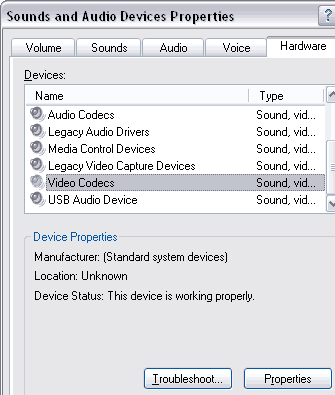
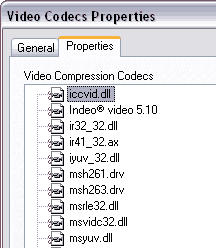
It's probably easier to use a third party tool like AVICodec or GSpot. Both are freeware.
In AVICodec, you'll find a tab that lists all installed codecs with their version numbers. You can view a listing of audio and video codecs separately. You can also export the entire list.

In GSpot, choose View | Installed Codecs | Video.
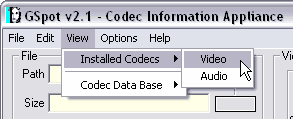
Doing so will show you a listing of all installed video codecs.
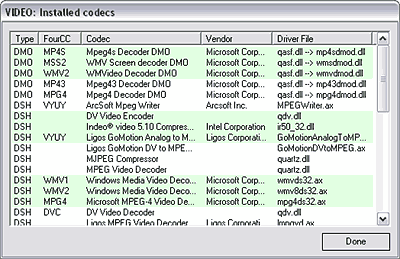
You May Also Like: Stage Fright | Traffic PowerPoint Templates



Microsoft and the Office logo are trademarks or registered trademarks of Microsoft Corporation in the United States and/or other countries.