Learn about privacy options on PowerPoint sharing site SlideBoom.
Author: Geetesh Bajaj
Product/Version: PowerPoint
OS: Microsoft Windows and Mac OS X
Content on this page is not recent and has been retained for historical reasons.
In the previous tutorial, we have learned how to share your SlideBoom presentations and upload your presentations to SlideBoom, but do you know that unless you enable the option, all downloads of the original PowerPoint presentation (PPT or PPTX) are disabled when you share the URL of your online presentation. Most of the time, you might be happy with this default behavior, but it is good to know that this can be changed on a presentation-to-presentation basis.
These and other similar options can be found within the Privacy Options values. To go to these options, click on the Edit button on the uploaded presentation, as shown highlighted in red within Figure 1, below.
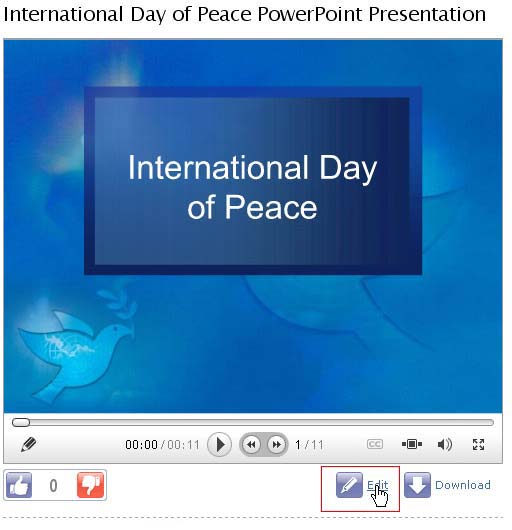
Figure 1: Edit button on the uploaded presentation
Once you have clicked the Edit button you can see the Edit Presentation Details dialog box, as shown in Figure 2, below. Here you can find the same options that you have entered while uploading presentation to SlideBoom. On this page you can find three privacy options, as shown highlighted in red within Figure 2.
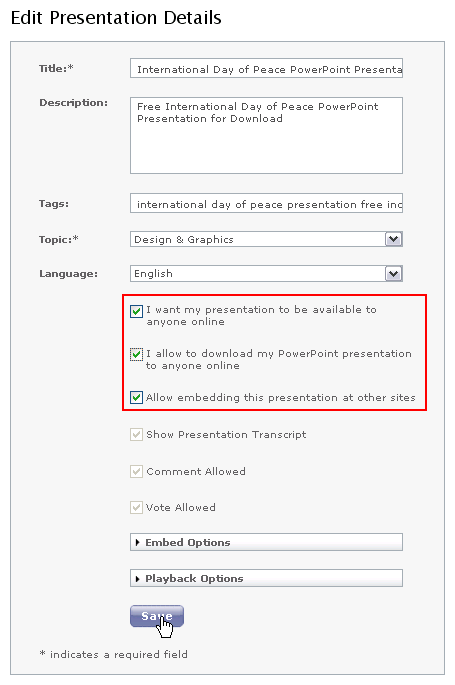
Figure 2: Edit Presentation Details
This is about making your presentation available online to anyone or not, you would like to share your presentation with whole world, you need to select the checkbox, as shown in Figure 3, below.
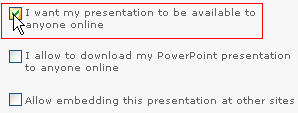
Figure 3: Make presentation available to everyone online
This is about to download, by selecting this checkbox you can provide a download option for the users who see your presentation on SlideBoom. In this situation you need to select the first privacy option also, without activating the first option it is not possible to choose the second option both are interlinked, as shown in Figure 4, below.
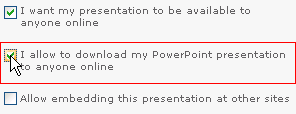
Figure 4: Allow everyone online to download the presentation
This is about embedding presentations on other sites. Selecting this option provides an embed code for the users who want to embed the presentation in blogs or websites, as shown in Figure 5, below.
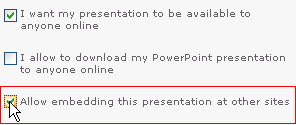
Figure 5: Allow embedding presentation at other sites
Done.
16 12 04 - Sharing Presentations Online: Privacy Options on SlideBoom (Glossary Page)
About SlideBoom
Joining SlideBoom
My Account Options on SlideBoom
Sharing Your SlideBoom Presentations
Uploading Presentations to SlideBoom
You May Also Like: Canva’s Infographic Templates: Conversation with Liz Mckenzie | Credit Cards PowerPoint Templates



Microsoft and the Office logo are trademarks or registered trademarks of Microsoft Corporation in the United States and/or other countries.