Learn how to share PowerPoint presentations online, using the Microsoft Office Web Viewer. The Microsoft Office Web Viewer is no longer available but this tutorial is retained for archival reasons.
Author: Geetesh Bajaj
Product/Version: PowerPoint
OS: Microsoft Windows and Mac OS X
Content on this page is not recent and has been retained for historical reasons.
Let us say that you want to share your PowerPoint presentations with others, but you don't know if they have a version of PowerPoint installed on their computers. Or maybe the person who needs to view does not want to bother downloading your slides and opening them in PowerPoint. It could also be that they are using a different kind of device such as a Chromebook or an older iPad that may not have the ability to view your PowerPoint slides with complete fidelity.
There's one more significant factor that we have not yet explored, what if you change your presentation slides, and you want your audience or intended recipients to always have access to your updated content? If either of these scenarios sounds familiar to you, then you will love the new Microsoft Office Web Viewer. Let us explore how this works:
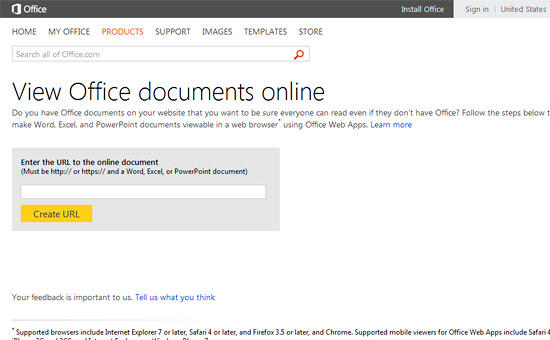
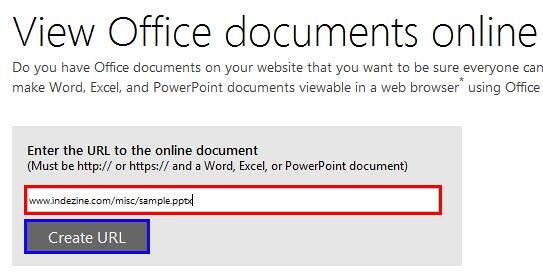
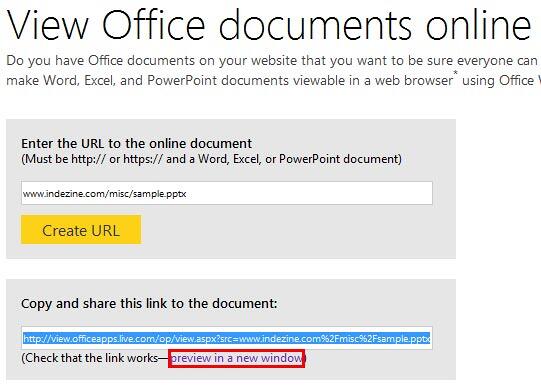
16 12 02 - Sharing Presentations Online: Share PowerPoint Presentations Online using the Microsoft Office Web Viewer (Glossary Page)
You May Also Like: How to Give a Short Speech at a Celebratory Festive Event | Light Bulb PowerPoint Templates




Microsoft and the Office logo are trademarks or registered trademarks of Microsoft Corporation in the United States and/or other countries.