Learn how to locate and share the help URL for a topic in PowerPoint 2007 for Windows.
Author: Geetesh Bajaj
Product/Version: PowerPoint 2007 for Windows
OS: Windows XP and higher
It's awesome that PowerPoint 2007's Help is integrated to Office Help online, and that new articles are added all the time by the PowerPoint Content Publishing Team. However, there are times when you want to share something in PowerPoint Help with a friend or colleague. Here's a quick tip to show you how you can do that.
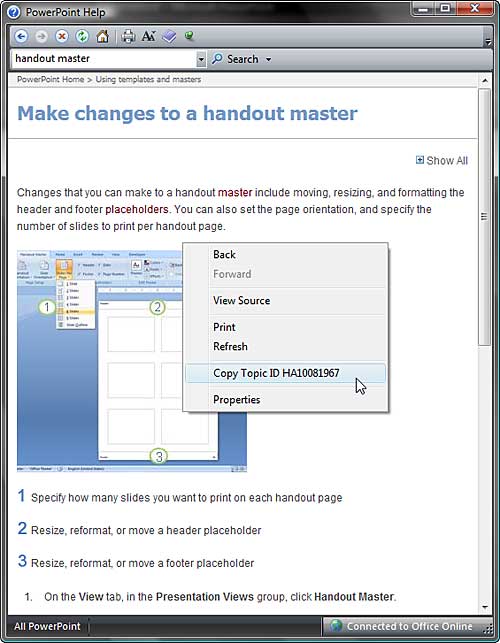
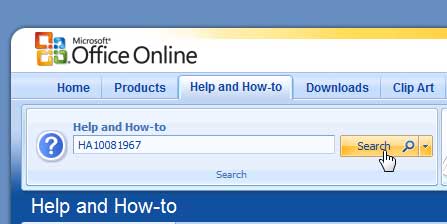


Microsoft and the Office logo are trademarks or registered trademarks of Microsoft Corporation in the United States and/or other countries.