Explore various Shift key shortcuts. Combine the Shift key with arrow keys and you may discover options that make your workflows faster.
Author: Geetesh Bajaj
Product/Version: PowerPoint
OS: Microsoft Windows and Mac OS X
PowerPoint provides several ways to arrange, position, or resize your slide objects. The way these options work can either save you hours of work—or provide you with enough time to waste! Whether you gain or waste time depends on how you work with these tricks.
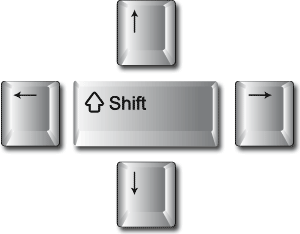
In this article, we will explore one such trick. We have tested this on PowerPoint 2010 and 2013 for Windows (and on PowerPoint 2011 for Mac). However. these options may also work for some newer or previous versions as well.
This trick involves that you first select an object, and then press the Shift key. While keeping the Shift key pressed, you then press the arrow keys (Up, Down, Left, or Right) to make objects resize or reposition.
Let’s see what happens with these 7 types of common slide objects in the current versions of PowerPoint:
| Slide Object | 2013, 2011, and 2010 | Remarks |
|---|---|---|
| Tables | Nudge in arrow direction | Shift + Up Arrow and Shift + Down Arrow nudge the table up and down respectively. However, Shift + Left Arrow and Shift + Right Arrow nudge the table right and left (rather than left and right) respectively. |
| Pictures | Resize in arrow direction | By default, when a Picture is inserted, the Lock aspect ratio option is active, so it resizes proportionately. |
| Clip Art | Resize in arrow direction | By default, when a Clip Art is inserted the Lock aspect ratio option is active, so it resizes proportionately. |
| Video Clip | Resize in arrow direction | By default, when a Video is inserted the Lock aspect ratio option is active, so it resizes proportionately. |
| SmartArt | Resize in arrow direction | By default, when a SmartArt is inserted the Lock aspect ratio option is not active, so it doesn't resize proportionately. |
| Charts | Shortcut not working | Charts are essentially Excel objects, so PowerPoint shortcut keys do not always work, so in this case, nothing happens to charts with these shortcut keys. |
| Shapes | Resize in arrow direction | By default, when a Shape is inserted the Lock aspect ratio option is not active, so it doesn't resize proportionately. |
Whatever keyboard shortcuts you use, there are bound to be a few surprises. In fact, we always come across undocumented keyboard shortcuts and sequences that make the slide creation and editing process quicker and more intuitive! If you run into your own surprise shortcut, do share it with us.
06 01 06 - Basics About Shapes: Shift Key Fun (Glossary Page)
You May Also Like: Give to Audience (Refocus Nerves): by Claudyne Wilder | Soccer PowerPoint Templates


Microsoft and the Office logo are trademarks or registered trademarks of Microsoft Corporation in the United States and/or other countries.