Learn about the differences between text placeholders and text boxes in PowerPoint 2007 for Windows. The differences can be significant.
Author: Geetesh Bajaj
Product/Version: PowerPoint 2007 for Windows
OS: Microsoft Windows XP and higher
We already covered this concept using PowerPoint 2003, and now will be exploring the relationship between text boxes and text placeholders in PowerPoint 2007. But maybe someone just said stop, and asked me these questions:
All these are valid questions, and the answers to them form one of the most important foundations in learning to create more structured presentations.
In PowerPoint slides, text can be found in many places: text placeholders, text boxes, tables, charts, the Notes pane, and more places. However, the text within a text placeholder has characteristics that set it a class apart from all other text. So what exactly is a text placeholder, and how is it different from text within a text box or anywhere else?
Look at Figure 1, which shows you what exactly a text placeholder is within a PowerPoint slide. Also note that only text content within the placeholders is part of the presentation's outline.

Figure 1: Text Placeholders
Let's explore which text shows up as a part of the outline in various Slide Layouts, as marked in Figure 1, above:
A. In a slide that contains a title and subtitle, text contents of both placeholders comprise the outline.
B. In a slide that contains a title and text (as in bulleted or non-bulleted content), text contents of both placeholders comprise the outline.
C. In a slide that has a title with something else such as a chart or a picture, the outline comprises just the title text.
D. In a slide that has only a title, the outline comprises just the title.
To follow this more clearly, you should try this small exercise:
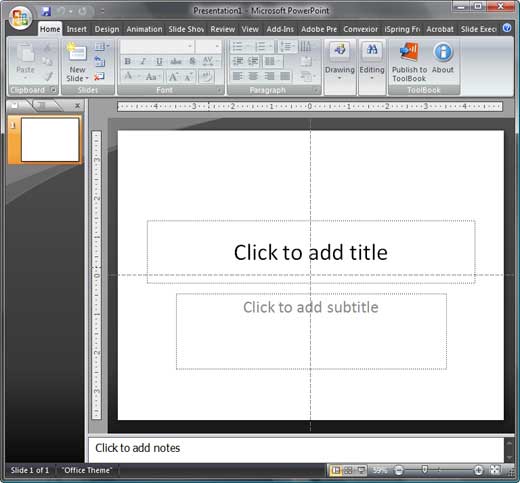


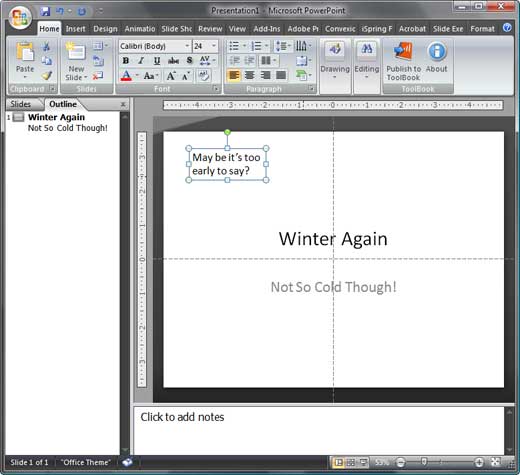
Although this differentiation between text placeholders and text boxes may not sound very significant at first, the more structured you get in your approach in creating better PowerPoint presentations, the more important this foundation concept will appear. So do remember this important rule: always try to put your text content in placeholders rather than mere text boxes as far as you can.
See Also:
Text and Outlines: Text Placeholders vs. Text Boxes in PowerPoint (Index Page)
Text Placeholders vs. Text Boxes in PowerPoint 365 for WindowsYou May Also Like: Effective Ways to Use Presentation Tools for Teaching and Learning | Kazakhstan Flags and Maps PowerPoint Templates




Microsoft and the Office logo are trademarks or registered trademarks of Microsoft Corporation in the United States and/or other countries.