Explore default locations of built-in Office Themes on your computer. These are the Themes that have been installed as part of Microsoft Office versions.
Author: Geetesh Bajaj
Product/Version: PowerPoint
OS: Microsoft Windows and Mac OS X
Haven’t you seen the Themes that PowerPoint shows you when you want to create a new presentation? These Themes show up in the Presentation Gallery and also within the Themes drop down galleries within PowerPoint. Where are those Themes located? Many times, you want to know why this information is not as easily accessible as it should have been. Luckily, we will try and solve this problem.
We will look at where the built-in Themes are located. If you want to find the location where your custom Themes and templates are saved, explore our Where Are Custom Office Themes and Templates Saved page.
Depending upon where you installed Microsoft Office, the built-in Themes may be located in almost maze-like hidden subfolders! By default, this translates to these folder locations:
Multiple locations may contain Themes installed with Microsoft Office on Windows:
<UserName> translates to your user name, as in the user name you use to log in to Windows, whereas LocaleID is the language code for your version of Microsoft Windows. You can find a list of Locale IDs here.
Macintosh HD:Applications:Microsoft Office 2011:Office:Media:Office Themes
Funnily enough, you cannot find any Themes anywhere within an Office 2019 or 2016 installation. Follow these steps to access the Themes:
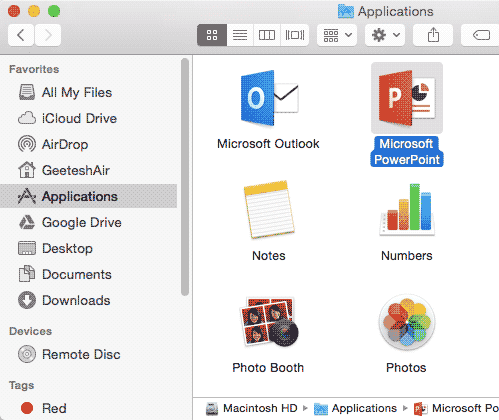
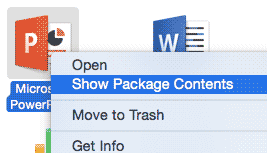
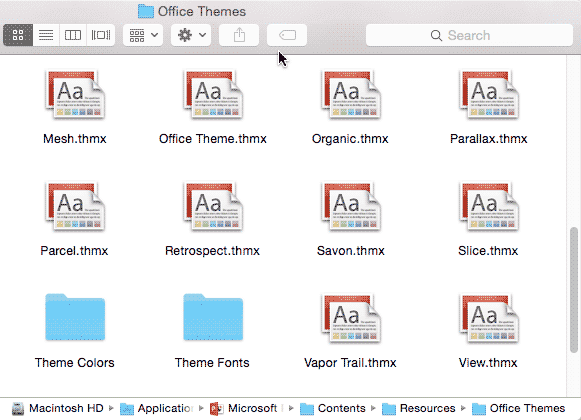
Multiple locations may contain the Themes installed with the program:
<UserName> translates to your user name, as in the user name you use to log in to Windows, whereas LocaleID is the language code for your version of Microsoft Windows. You can find a list of Locale IDs here.
Macintosh HD:Applications:Microsoft Office:Office:Media:Templates:Office Themes
C:\Program Files\Microsoft Office\Document Themes 14
Macintosh HD:Applications:Microsoft Office:Office:Media:Templates:Office Themes
C:\Program Files\Microsoft Office\Document Themes 12
Note: These paths assume that you installed to your C drive (on Windows) or the Macintosh HD drive (on Mac OS X). If you installed to another drive, you will substitute the drive in your path. Also, you may have changed the name of your Microsoft Office folder to Microsoft Office 2016 or a similar name for other versions of Microsoft Office. In that case, your paths may differ on account of different folder names.
Related Links: Where Are Custom Office Themes and Templates Saved? | Which Themes are Installed within Office Versions?
Theme Basics: Where are Office Themes and Templates Located? (Glossary Page)
You May Also Like: Develop Your Public Speaking: A Few Thoughts on Fear | Switzerland Flags and Maps PowerPoint Templates




Microsoft and the Office logo are trademarks or registered trademarks of Microsoft Corporation in the United States and/or other countries.