Explore tiling options for texture fills in PowerPoint 2016 for Mac. Learn how you can use the offset, scale, align, and mirror options to create better tiling.
Author: Geetesh Bajaj
Product/Version: PowerPoint 2016 for Mac
OS: Mac OS X
Tiling options are available when you add texture fills to shapes or even use a picture as a fill for a shape. Tiling can really make a difference to your shape fill. Just play around with the tiling options in PowerPoint 2016 for Mac, explained in this tutorial.
We are assuming you already have a shape filled with a texture. Right-click (or Ctrl + click) the shape, and choose the Format Picture option, as shown in Figure 1.

Figure 1: Format Picture option to be selected
This opens the Format Picture Task Pane that you can see in Figure 2. Make sure you select the Fill & Line tab (highlighted in red within Figure 2). Then select the Picture or texture fill radio button as shown in Figure 2.
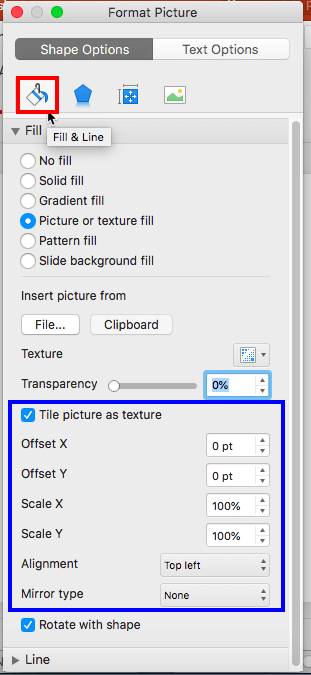
Figure 2: Format Picture Task Pane
Make sure that you select the Tile picture as texture check-box (refer to Figure 2, above). You'll find several Tiling options for the texture fill of the selected shape (highlighted in blue within Figure 2, above):
Offset X and Offset Y offset the alignment of the filled in texture, as you can see within the sample squares in Figure 3.

Figure 3: Offset samples
Scale X and Scale Y change the size of the filled in texture horizontally and vertically, as shown within the sample squares in Figure 4.

Figure 4: Scale samples
Alignment changes the anchor point from which the texture is tiled over the filled shape. Figure 5 shows samples of all the 9 alignment possibilities.

Figure 5: Alignment samples
Mirror type allows you to tile a texture while flipping alternative tile areas horizontally or vertically, or in both directions as shown in Figure 6.

Figure 6: Mirror samples
To see samples of all the Tiling options, see the online presentation below:
Figure 7 shows the texture fill with edited tiling options. Compare Figures 1 and 7 to see the difference.

Figure 7: Texture fill with edited tiling options
Click below to view this presentation on SlideShare
Click below to view this presentation on YouTube
See Also:
Fills for Shapes: Tiling Options (Glossary Page)
Tiling Options in PowerPoint 2016 for Windows
Tiling Options in PowerPoint 2013 for Windows
Tiling Options in PowerPoint 2010 for Windows
Tiling Options in PowerPoint 2007 for Windows
You May Also Like: What You Need to Know About Leadership Before Becoming a Leader | Dolphin PowerPoint Templates




Microsoft and the Office logo are trademarks or registered trademarks of Microsoft Corporation in the United States and/or other countries.