Learn about translation from one language to another in PowerPoint 365 for Windows. While such translation can be helpful, it's not the same as getting a human translator.
Author: Geetesh Bajaj
Product/Version: PowerPoint 365 for Windows
OS: Microsoft Windows 10 and higher
Do you quickly need to translate your slides from English to French or some words from English to Hindi? The best option available to you is to get a professional translator but did you know that PowerPoint includes rudimentary translation skills? This translation is not something that you could use without checking results, but this is still a great start.
Follow these steps to explore translation options in PowerPoint 365 for Windows:
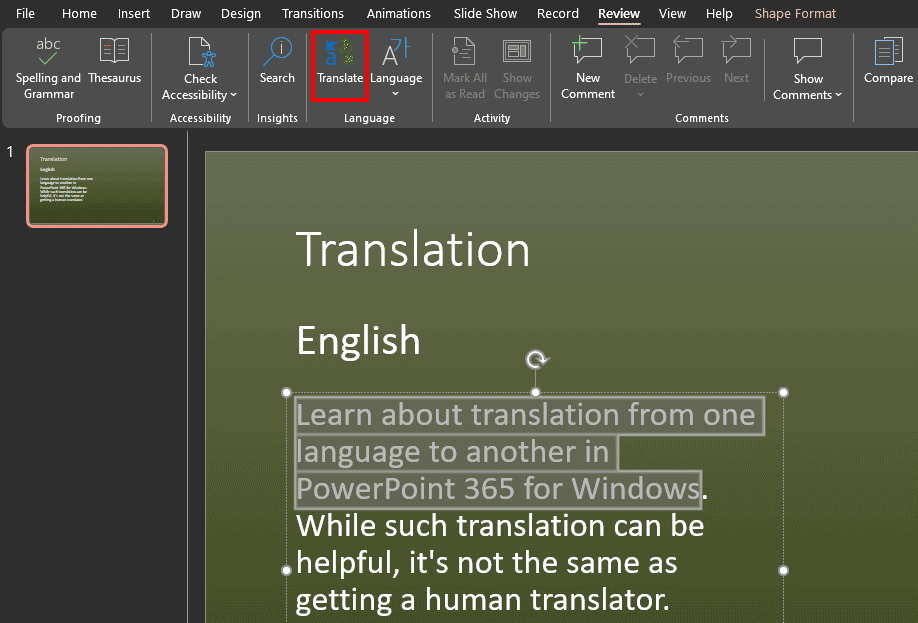
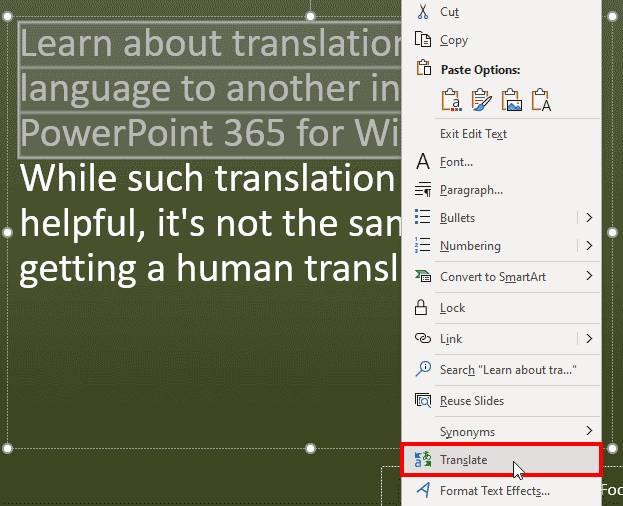
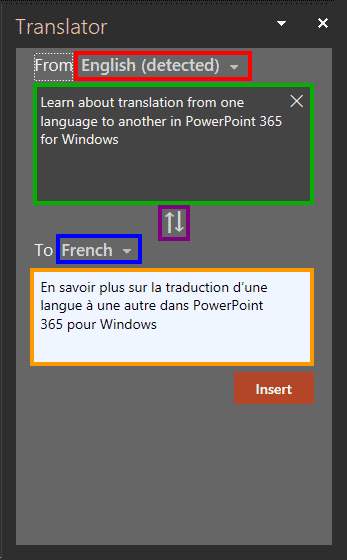
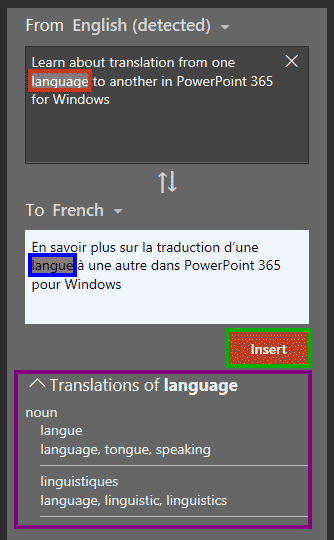
By processing one text container at a time, you can translate entire presentations. But do remember these machine translations are not perfect. Be sure to check them manually for any imperfections. Also, if you want to work on an entire presentation, it is a good idea to save your existing presentation with a new name and then translate text content. This will ensure that you do not overwrite the presentation in the original language!
PowerPoint includes a built-in translation feature that lets you translate the text you select from one language to another. It can also automatically detect your source language, making this process so much easier for you.
PowerPoint already includes the Translation option in the Review tab of the Ribbon. Click on this button to bring up the Translation task pane.
Yes, you can upload your PowerPoint files to the Google Translate service and translate the text from one language to another.
05 08 24 - Spelling, AutoCorrect, and Reference Tools: Translation in PowerPoint (Glossary Page)
Translation in PowerPoint 2016 for Windows
Translation in PowerPoint 2013 for Windows
Translation in PowerPoint 2010 for Windows
You May Also Like: Presentation Design Pack: Conversation with Simon Raybould | Peach PowerPoint Templates




Microsoft and the Office logo are trademarks or registered trademarks of Microsoft Corporation in the United States and/or other countries.