Learn how to save slides as a PDF in PowerPoint 2007 for Windows. In this tutorial, we will be using Adobe's PDF print driver.
Author: Geetesh Bajaj
Product/Version: PowerPoint 2007 for Windows
OS: Microsoft Windows XP and higher
In an earlier tutorial of this PowerPoint to PDF series, we have shown you how to use Office 2007's Save as PDF option, which is an easy way to convert a PowerPoint presentation to a PDF. However, this native option does have some limitations. Primarily, you can only save your slides as PDFs. You cannot save your handouts as PDFs, or even print multiple slides on a single PDF page. For these missing options, you'll need to use Adobe's PDF Print Driver.
Adobe PDF Print Driver is installed as part of the Adobe Acrobat product. It's not part of the free Adobe Reader installation.
Follow these steps to use Adobe's PDF Print Driver in PowerPoint 2007 for Windows:
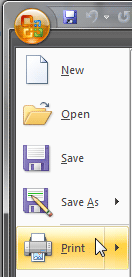
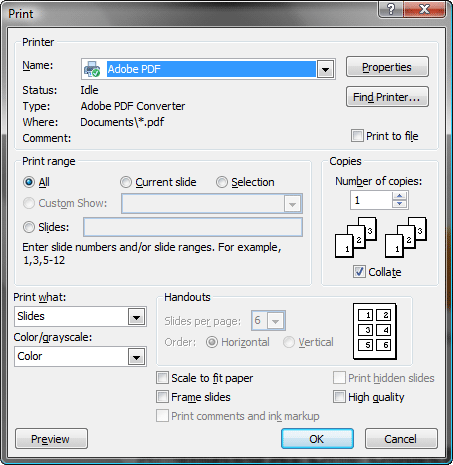
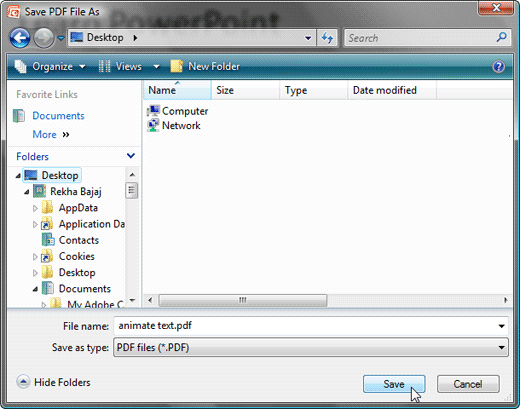
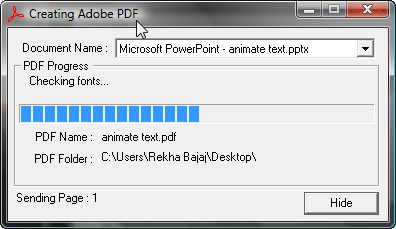
Problems with creating PDFs from PowerPoint? See our PDFs From PowerPoint Troubleshooting Issues page.
16 04 08 - Exporting Slides: Using Adobe's PDF Print Driver in PowerPoint (Glossary Page)
You May Also Like: Video for Communication: Conversation with Haydn Rushworth | Checks PowerPoint Templates


Microsoft and the Office logo are trademarks or registered trademarks of Microsoft Corporation in the United States and/or other countries.