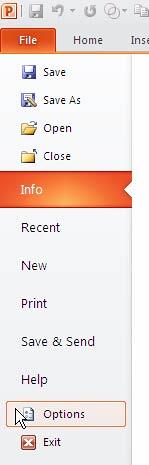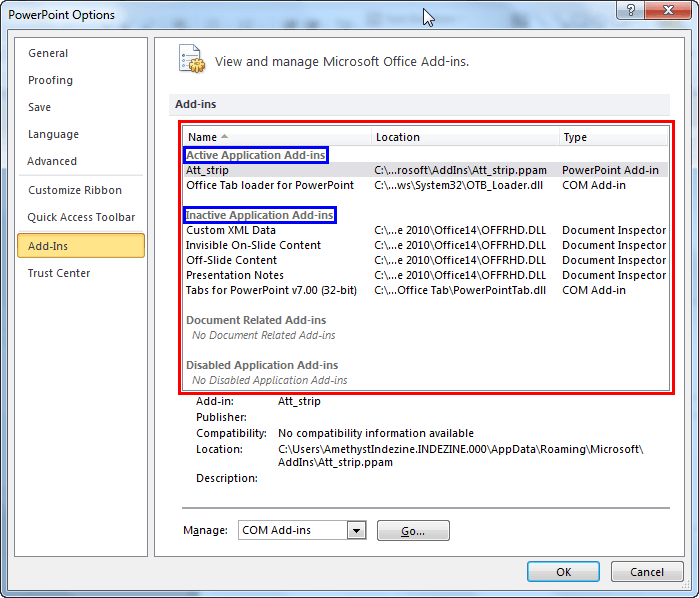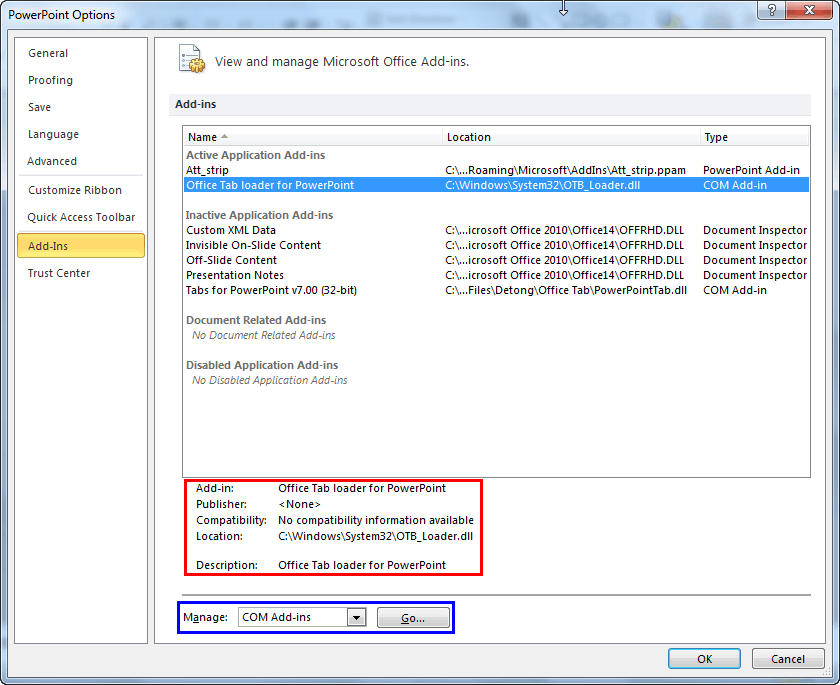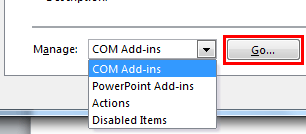Add-ins are mini-programs that add new capabilities to PowerPoint. Some of these add-ins blend so seamlessly within PowerPoint; they almost appear to be PowerPoint-native options! At other times, you may have installed a new add-in but see no indication of any new, expected abilities within the program interface. Fortunately, PowerPoint provides a listing of all installed add-ins.
Follow these steps to access this listing of add-ins in PowerPoint 2010 for Windows:
- Within PowerPoint 2010, click the File menu, as shown highlighted in red within Figure 1.

Figure 1: File menu - This opens Backstage View, as shown in Figure 2.
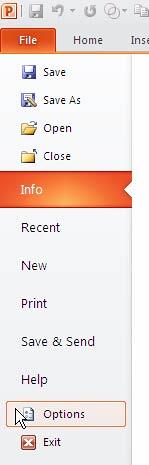
Figure 2: Backstage view - You can choose Options, as shown in Figure 2, above. Alternatively you can bring up the Help tab in Backstage view, and choose Options, as shown highlighted in red within Figure 3.

Figure 3: Help options within Backstage view - Either way, you will summon the PowerPoint Options dialog box. Within this dialog box, select the Add-Ins tab, as shown in Figure 4.
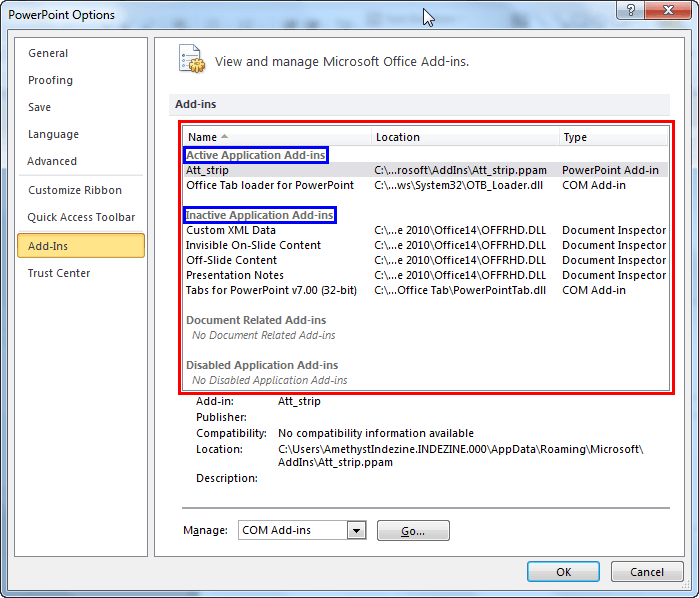
Figure 4: Add-Ins tab selected within the PowerPoint Options dialog box - All your installed add-ins are listed in the area highlighted in red within Figure 4. Note that Active and Inactive add-ins are listed separately, highlighted in blue within Figure 4.
- Also, for all add-ins, you will find some attributes when you select them, as shown highlighted in red within Figure 5, below.
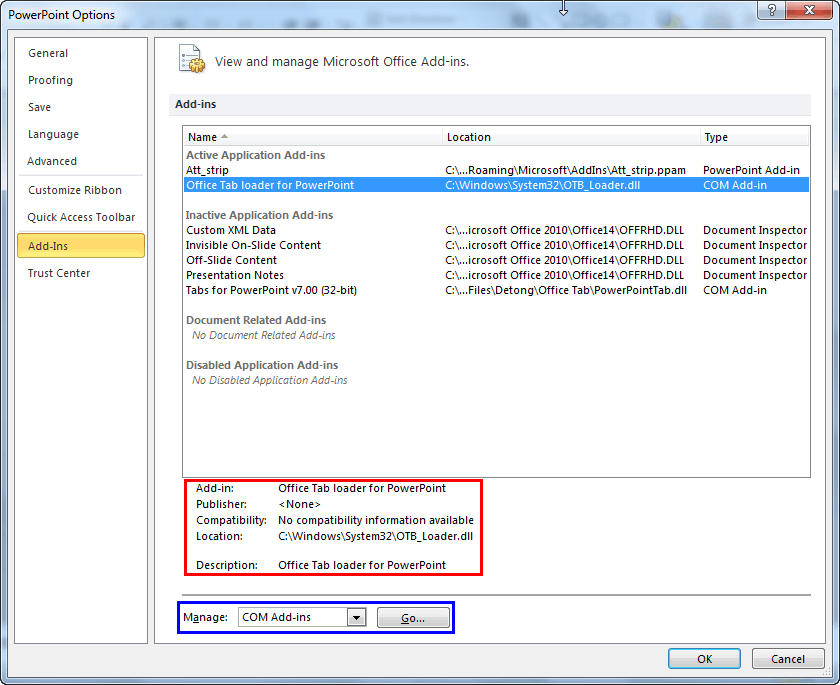
Figure 5: Add-in attributes - Now to enable or disable add-ins, you need to visit the Manage area at the bottom of the dialog box, highlighted in blue within Figure 5, above. First, click the drop-down list to see the types of add-ins that PowerPoint can work with, as shown in Figure 6, below.
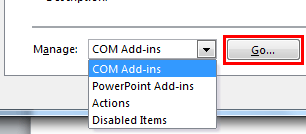
Figure 6: Managing Add-in types - You see four types, and you can select any of these and click the Go button, as shown highlighted in red within Figure 6, above, to open another dialog box. These four add-in types are explained below:
- COM Add-ins: These are specialized add-ins that use VSTO (Visual Studio Tools for Office) or advanced technologies. These add-ins can have DLL and EXE file extensions. COM add-ins were first supported by PowerPoint 2000, and continue being supported in subsequent versions of PowerPoint.
- PowerPoint Add-ins: These are conventional PowerPoint add-ins created inside PowerPoint and typically have the PPA or PPAM file extensions.
- Actions: Lets you enable extra Actions in your right-click menus for certain words and phrases.
- Disabled Items: Lists any items that PowerPoint may have disabled because they may have prevented PowerPoint from loading or functioning correctly.
We explore loading these add-ins and managing them in our Manage and Load Add-ins in PowerPoint 2010 tutorial.