Learn more about working with SmartArt within PowerPoint. The SmartArt feature lets you quickly create more effective diagrams.
Author: Geetesh Bajaj
Product/Version: PowerPoint
OS: Microsoft Windows and Mac OS X
SmartArt is a diagramming component first introduced within PowerPoint 2007 for Windows, and now available on most platforms where PowerPoint is available including Windows, Mac, Android, iOS, for the Web, etc. Among other niceties, SmartArt allows you to replace conventional bullet points with info-graphic content using text within shapes.
Here are some ideas for using SmartArt graphics:
We'll show you how you can learn more about SmartArt graphics with tutorials that include step-by-step instructions. Look at our main SmartArt page.
Also, do explore our SmartArt Samples page.
Do check out this free chapter excerpt from Special Edition: Using Microsoft Office PowerPoint 2007. The chapter is called Working With SmartArt.
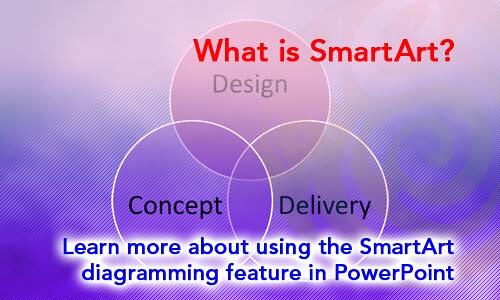
SmartArt Basics: What is SmartArt? (Glossary Page)
You May Also Like: Presented: Conversation with Philippa Leguen de Lacroix | Cherry PowerPoint Templates




Microsoft and the Office logo are trademarks or registered trademarks of Microsoft Corporation in the United States and/or other countries.