Save your chart templates in PowerPoint 2013 for Windows. This option is very useful and also allows you to share chart templates with others.
Author: Geetesh Bajaj
Product/Version: PowerPoint 2013 for Windows
OS: Microsoft Windows 7 and higher
The chart templates you save within PowerPoint 2013 are saved into a default folder location which you do not have to worry about, as long as you are using those templates on the same computer where they are saved. However, if you need to share these CRTX chart templates with other users, or if you received a CRTX chart template from someone else, then you need to make sure that these CRTX files are placed in the default location where PowerPoint 2013 for Windows looks for them.
Is the person you are sharing these CRTX files not using PowerPoint 2013? In that case, these tutorials will explain where you need to copy the CRTX files for other versions:
Depending upon which version of Windows you are using, this is where you need to copy your CRTX chart template files:
Even though it is not absolutely necessary, it is a good idea to close all instances of PowerPoint before you copy the CRTX chart templates to the required folder locations.
As already explained, the chart template files that PowerPoint saves have the CRTX file extension. And, although you can save them anywhere, you will have to make sure they are saved in the default folder location if you want them available in the Templates category of the Insert Chart dialog, as shown in Figure 1 below.
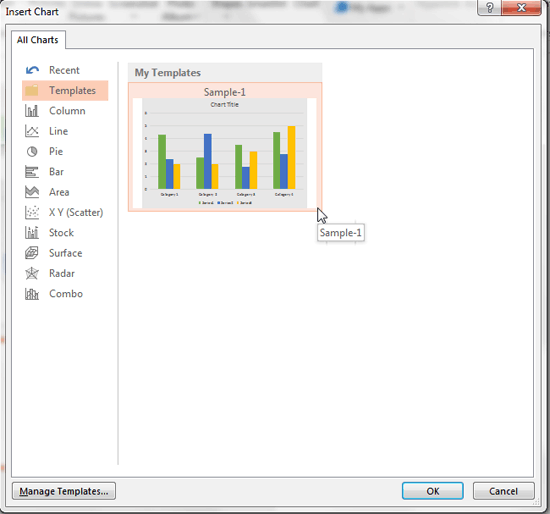
Figure 1: Chart Template within Insert Chart dialog box
You can also copy these CTRX files and save them in the default folder locations of other computers. Those computer users will then see the same templates.
Is there no Charts folder within the paths mentioned above? No worries, typically the Charts folder does not exist until you create a CRTX file on that computer. And, you can copy chart templates from Windows versions of PowerPoint to Mac versions, and vice versa.
See Also:
Chart Templates: Where are Chart Templates Saved (Glossary Page)
Where are Chart Templates Saved in PowerPoint 2011 for Mac
Where are Chart Templates Saved in PowerPoint 2010 for Windows
You May Also Like: Presenting Data Effectively: Conversation with Dr. Stephanie Evergreen | Avocado Guacamole PowerPoint Templates


Microsoft and the Office logo are trademarks or registered trademarks of Microsoft Corporation in the United States and/or other countries.