Save your chart templates in PowerPoint 2010 for Windows. This option is very useful and also allows you to share chart templates with others.
Author: Geetesh Bajaj
Product/Version: PowerPoint 2010 for Windows
OS: Microsoft Windows XP and higher
All CRTX chart templates you save within PowerPoint 2010 are saved into a default folder location. You really do not have to worry about the default location where PowerPoint saves and expects to find these CTRX chart templates if you are using these templates on just one computer. However, if you need to share these CRTX chart templates with other users, or if you received a CRTX chart template from someone else, then you need to make sure that these CRTX files are placed in a distinct folder where PowerPoint expects to find them.
Depending upon which version of Windows you are using, this is where you need to copy your CRTX chart template files:
As already explained, the chart template files that PowerPoint saves have the CRTX file extension. And, although you can save them anywhere, you will have to make sure they are saved in the default folder locations if you want them available in the Templates category of the Insert Chart dialog, as shown in Figure 1 below.
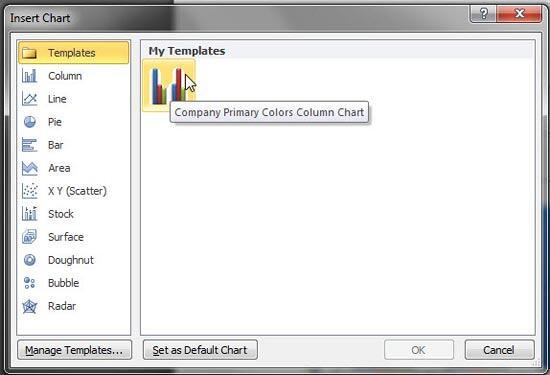
Figure 1: Chart Template within Insert Chart dialog box
You can also copy these CTRX files and save them in the default folder locations of other computers. Those computer users will then see the same templates.
See Also:
Chart Templates: Where are Chart Templates Saved (Glossary Page)
Where are Chart Templates Saved in PowerPoint 2013 for Windows
Where are Chart Templates Saved in PowerPoint 2011 for Mac
You May Also Like: How to Make Your Voice a Pleasure to Listen to – So You Grab Your Audience’s Attention | Asparagus PowerPoint Templates




Microsoft and the Office logo are trademarks or registered trademarks of Microsoft Corporation in the United States and/or other countries.