Learn how to create word clouds for PowerPoint in Word Cloud Generator.
Author: Geetesh Bajaj
Product/Version: PowerPoint
Word Clouds provide creative ways to explore and explain a concept or a subject using relevant terms that support a
central idea. Even better, they create a visual from some words, and can be used effectively in presentation scenarios, such
as within your PowerPoint slides. Figure 1, below shows one such Word Cloud visual.

Figure 1: A sample Word Cloud graphic
However, creating such a Word Cloud in PowerPoint can be both a daunting and a time consuming task! You will first have to insert text boxes and rotate them randomly until you are satisfied. And even then, the output you achieve in PowerPoint may not be so appealing. To make this process easier, we have been exploring some online applications that will help you create Word Clouds in a few minutes. We have already explored creating a Word Cloud using Wordle and now in this tutorial, we will explore another site called the Word Cloud Generator.
To get started, click here to visit Word
Cloud Generator. The page will open with a sample word cloud, as shown in Figure 2, below.

Figure 2: The Word Cloud Generator site
To generate your Word Cloud, you can enter/paste the text in the text field highlighted in
red within Figure 3, below.

Figure 3: Enter a web URL
When done, click on the Go button highlighted in green within
Figure 3 above.
Now the cloud will refresh and display a new Word Cloud created using your text input, as shown in
Figure 4 below.

Figure 4: Your own Word Cloud
Fortunately, you are not limited to the default output. You can make some changes by altering the options provided below
the output, as shown in Figure 5.

Figure 5: Word Cloud Generator options
Word Cloud Generator options are explained below:


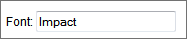
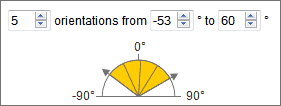


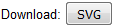
Play with these options. When done, download the Word Cloud as an SVG that you can insert within your slide in newest
versions of PowerPoint. Do note that the exported SVG supports transparency, as can be seen in the resulting slide shown in
Figure 13, below.
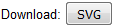
Figure 13: Transparent PNG Word Cloud in PowerPoint
If you need a vector graphic, or the same file in another format such as PNG, download the SVG file. Such downloaded
SVGs can be opened in a drawing program such as Adobe Illustrator, and saved as an EMF or PNG file, that can be thereafter
inserted in PowerPoint. For EMFs, you can then ungroup the EMF within PowerPoint, and then use it as a native PowerPoint
drawing object! Additionally, you can use online file format converter sites to save your SVG file to several other file
formats.
Using Word Cloud Generator, you can create your own Word Clouds and use them as you like. According to the site there are
no restrictions for usage – you can export, print on paper, clothes etc. or even import them into programs such as
PowerPoint etc.
Microsoft and the Office logo are trademarks or registered trademarks of Microsoft Corporation in the United States and/or other countries.