Read the Indezine review of Cinematize 3 Pro.
Author: Geetesh Bajaj
Product/Version: PowerPoint
Introduction
Using Cinematize 3 Pro
Pricing and Support
Conclusion
Cinematize 3 Pro is a DVD extractor program that lets you rip a clip (or part of a clip) from your DVD. You can also rip just the audio track, the video track, or subtitles -- and convert the extracted content into various video and audio formats. Cinematize 3 Pro has the ability to batch-extract any number of segments, and you can save your favorite settings as presets, to be used in future. Cinematize 3 Pro is available for both Windows and Mac -- also it comes in two versions. The regular version is less featured than the Pro version -- this review is for the Pro version but we will mention later in this review features that the regular version lacks.
Cinematize 3 Pro is the newest release of a product reviewed earlier -- you can read my review for Cinematize 2 Pro. This new version sports a better interface to include everything necessary to get started on DVD extraction and conversion projects. You'll find new output formats including H.264, iPad, iPhone, and 3GP Phone movies -- and the ability to save select the Output Type -- this narrows down the output format to meet your extraction goals, whether for high-quality output, for TV and presentations, or for web or mobile devices. Of course, this process also saves you so much time.
Cinematize 3 Pro is from Miraizon, a company based in California, USA. You can learn more about their products from their site. My contact at Miraizon for this review was Naoko Miyazaki - thank you, Naoko.
Download the installer from the link given above, run the setup routine, and follow the instructions. Be sure that you have a movie DVD in your drive before using the application. This DVD must be unencrypted or decrypted -- and most commercial movie DVDs are not! Miraizon does mention that Cinematize can work with DVD discs that are decrypted using decryption programs -- but Cinematize itself won't do that for you. Follow these steps to extract a movie clip from a DVD using Cinematize 3 Pro:
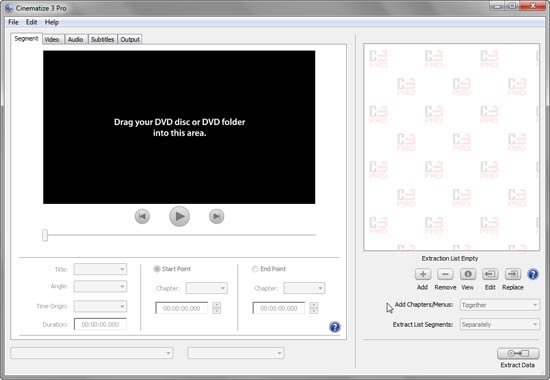
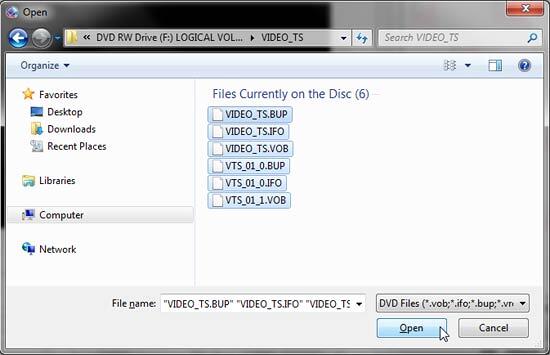
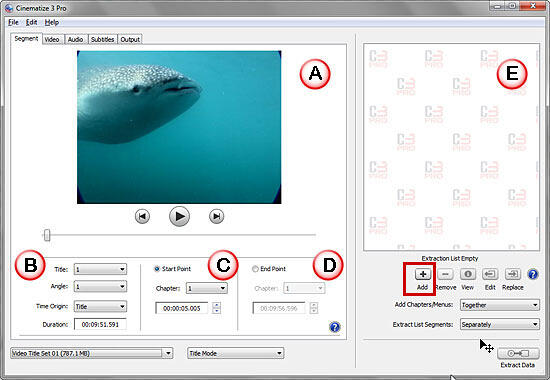
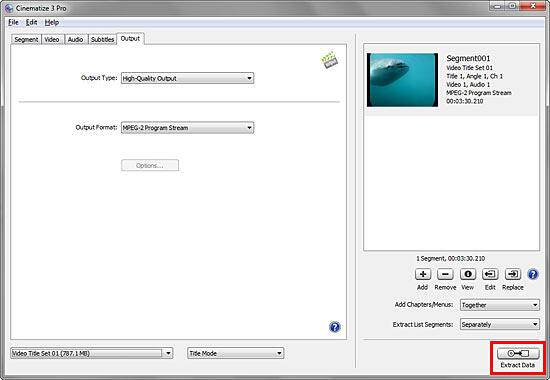
Select the location to save the extracted file -- Cinematize 3 Pro will start processing the extraction. Depending upon the length of the segment and extraction option settings you choose, this process can take a while.
Cinematize 3 Pro for Windows costs $129.95 for the download version, whereas the boxed version costs $149.95.
Cinematize 3 for Windows is a scaled down version with fewer options -- it does not allow you to preview subtitles, adjust output audio volume level, do batch extractions, etc - you can see how the versions compare on the Miraizon site. This non-Pro version costs $59.95 for the download version, and the boxed version costs $69.95
Support options for both versions include e-mail and phone support, and an online FAQ.
Cinematize 3 Pro is probably the easiest way you can rip off content from a DVD -- and the program does lead you step-by-step. It's a great investment if you regularly need to extract clips from DVDs.
You May Also Like: Animals - M PowerPoint Templates | Edit Audio in Adobe Presenter
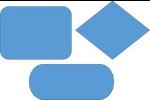



Microsoft and the Office logo are trademarks or registered trademarks of Microsoft Corporation in the United States and/or other countries.