Explore more about simple techniques in various versions of Microsoft Windows.
Author: Geetesh Bajaj
Product/Version: PowerPoint
OS: Microsoft Windows
There are many applications, including PowerPoint that allow you to record your voice using a connected microphone. Such recorded voice-overs work amazingly well as slide narrations. However, if your connected microphone does not work using the recording options in PowerPoint or another application, then you may have to first find if the microphone hardware was detected or not by your Windows operating system. Also if detected, has it been selected as the default recording device? In this tutorial, we will discover how you can take care of these concerns in both Windows 8 or Windows 7.
We already showed how you can turn off notifications in Windows 8 for a while. Maybe, you want these notifications off while you are presenting your PowerPoint slides. Although these notifications can be useful, some of them can be very irritating and even embarrassing when you show slides to an audience. Some people hate them so much that they want them barred even when they are not presenting. If your thought processes work the same way, you can turn these notifications off permanently.
To perform some tasks within Windows, you must be able to see all files and the folders. However, there are chances that some of your files or folders may be hidden. This may not be so obvious and fortunately it's easy to overcome this limitation. By default, all versions of Windows hide at least some files and folders. In this article, we'll show you how you can unhide these files or folders within Windows 8, 7, Vista, and XP.
Windows 8 introduces a different type of notification compared to what you saw in previous versions of Windows. You see a small rectangle pop up with a message. These messages may be from different applications you have installed, and you can set those permissions individually.
There are many tasks that can be performed in various versions of Microsoft Windows only if you are able to see the file extensions of file types. By default, all the new versions of Windows hide the file extensions However, it is easy to change these defaults. In this article, we'll show you how you can do that for Windows 8, 7, Vista, and XP.
Notepad is a text editing application that has been bundled with all versions of Microsoft Windows. In this tutorial, we show you how you can launch the Notepad application from the shortcuts in the Start menu of different Windows versions.
Many Windows applications including PowerPoint use either inches or centimeters based on the unit of measurement set globally in the Windows operating system. You can change from U.S. (inches) to Metric (centimeters) or vice versa using these instructions.
Run is a command line application or terminal used to directly open any programs or documents whose path is known, and this small application has been bundled with all versions of Microsoft Windows. In this tutorial, we show you how you can launch the Run application from the shortcuts in the Start menu of different Windows versions.
While some applications may allow you to identify font types while you choose a font, many times you may not know which font type you are choosing. And by font type, we mean the various font file formats that are recognized by Microsoft Windows and are available to most installed programs.
You May Also Like: Improve Your Delegating With These Tips | Canada Flags and Maps PowerPoint Templates



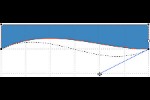
Microsoft and the Office logo are trademarks or registered trademarks of Microsoft Corporation in the United States and/or other countries.