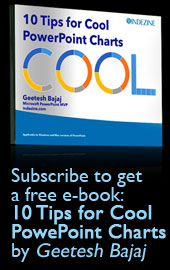NXPowerLite 1.0 for PowerPoint on Mac
Author: Geetesh Bajaj
OS: Mac OS X 10.6.x (Snow Leopard), Mac OS X 10.7.x (Lion)
April 20th 2012
April 20th 2012
Excerpt/Capsule: Learn about NXPowerLite for Mac users, which compresses your PowerPoint files to smaller sizes.
Introduction
Using NXPowerLite For PowerPoint 1.0
Pricing and Support
Conclusion
Introduction
Neuxpower NXPowerLite for PowerPoint 1.0 is the new version for Mac users -- NXPowerLite has been available to Microsoft Windows users for several years now, and this new version marks their first product release on the Mac OS X platform. NXPowerLite for Mac optimize PowerPoint files with the file extensions PPT or PPTX. It shrinks the size of large PowerPoint files by removing unnecessary data and converting graphics into the most appropriate file format and resolution without losing the quality of the images. The optimized presentations then can be shared easily. The original file remains unchanged and the optimized file will be suffixed with the word "NXPowerLite". And you don't need to have PowerPoint installed for NXPowerLite for PowerPoint to reduce PowerPoint files.
NXPowerLite is from Neuxpower, a company based in London, UK, that has been creating custom applications since 1997.
NXPowerLite 1.0 is for PowerPoint on Mac. We have reviewed their Windows versions in the past:
My contact at Neuxpower for this review was Michael Barber - thank you, Michael. Michael added that this is Neuxpower’s first Mac product, and it works with only the PowerPoint file format now – based on feedback from users, they will add more capabilities and file formats to this product.
Using NXPowerLite for PowerPoint 1.0 on Mac
Download the installer, run the setup routine and follow the instructions. When installed, follow these steps:
- Launch Finder (just click the Mac HD icon on your desktop) and go to your Applications folder, and select NXPowerLite | NXPowerLite. Double-click to run the application.
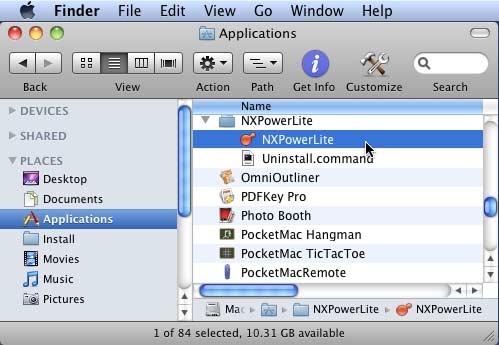
Figure 1: NXPowerLite to be selected within the Finder
- This opens the NXPowerLite for PowerPoint interface, as shown in Figure 2.
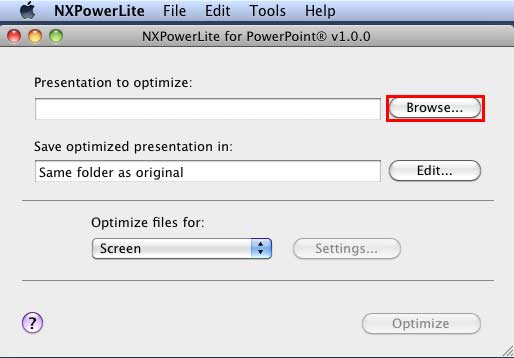
Figure 2: NXPowerLite for PowerPoint interface
- To add files for optimization, click the Browse button as shown highlighted in red in Figure 2 above. This brings up the Open dialog box (see Figure 3) -- navigate to the folder where your file is located which you want optimize, select the file and click the Open button (refer to Figure 3 again).
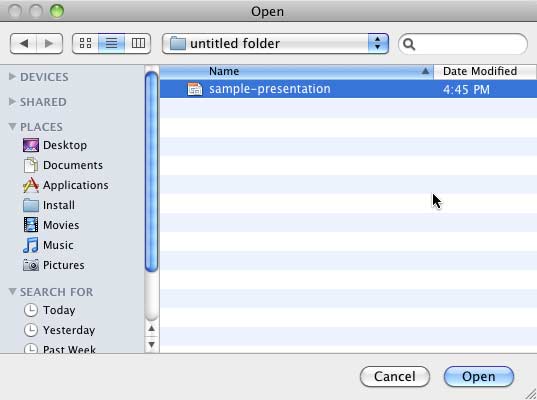
Figure 3: Open dialog box
- This adds the selected file into NXPowerLite for PowerPoint interface for optimization. Choose the location to save your optimized presentation by clicking the Edit button (highlighted in blue in Figure 4).
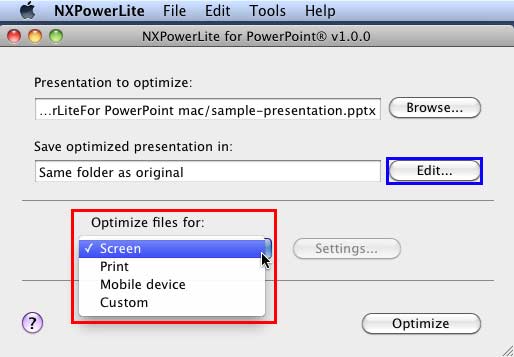
Figure 4: Optimization values drop-down list
- Now, click the Optimize file for selection box to bring a drop-down list (highlighted in red in Figure 4, above) to choose any of the optimization values: Screen, Print, or Mobile device. If none of the optimization values meet your requirements, you can select the Custom option. Then click the Settings button, as shown highlighted in red in Figure 5.
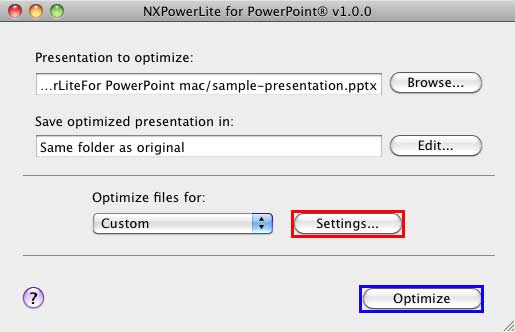
Figure 5: Custom Settings option
- This opens the NXPowerLite Settings dialog box, as shown in Figure 6. This dialog box consists of three tabs: Image Optimization, Hidden Content, and Optimized File. Change the settings based on your requirements, and click the OK button to apply the changes and to get back to NXPowerLite for PowerPoint interface.
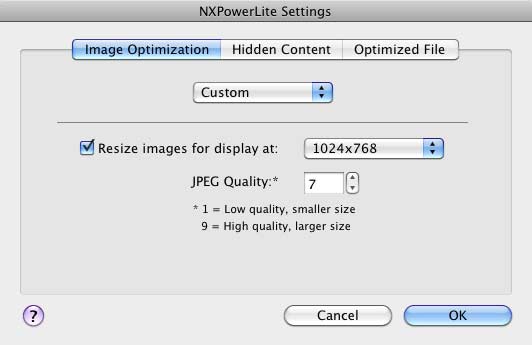
Figure 6: NXPowerLite Settings dialog box
- Once happy with the settings used, click the Optimize button (highlighted in blue in Figure 5, above) to start the optimization.
- Once the optimization completes, a Results window opens, as shown in Figure 7. In this window you can see Original size, Optimized size, and reduction percentage of the file. Click the Close button.
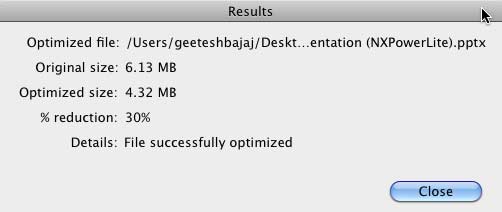
Figure 7: Results Window
Pricing and Support
NXPowerLite For PowerPoint 1.0 costs USD 29.
Support is through email. There's also a small online FAQ and a user manual.
Conclusion
NXPowerLite has been an industry standard as far as file optimization for Microsoft Office files is concerned, with their capable optimization products for Microsoft Windows. Now Neuxpower brings their expertise as a new product for Mac users -- this is something that's long been requested, and the product delivers as promised.
Microsoft and the Office logo are trademarks or registered trademarks of Microsoft Corporation in the United States and/or other countries.