Author: Geetesh Bajaj
All examples and ideas illustrated within this article were duplicated using Microsoft Word 2003 and PowerPoint 2003, both components of the Office XP suite. The techniques should work similarly for the last two versions of both programs—but they haven't been tested by me. Having said that, let us proceed with the rest of this article.
Microsoft Word often acts as a storyboard in the foundation stage of a concept. It is quite normal to find people creating plans and jotting inspirations in Word to form outlines which can be refined and fine-tuned to be used later as content for brochures, press releases and presentations. In this article, we'll discuss ideas that help create complete presentations within PowerPoint from suitable Word content.
Microsoft provides an easy way to create PowerPoint presentations from Word documents as long as you have both programs installed on the same machine. Within Word's File menu, you'll find an option called Send To/Microsoft PowerPoint. This opens up PowerPoint with a basic presentation that contains text elements contained within the Word document. If you just tried this procedure using a Word document you already have, you might be quite unhappy with the results. That's because PowerPoint understands only a distinct style of formatting within a Word document—such formatting is automatically converted to PowerPoint titles, text and bulleted items.
Let's create a sample Word outline to illustrate the point.
Open Word and type the following:
Slide 1
Line 1
Line 2
Line 3
Save the document and choose File/Send To/Microsoft PowerPoint. PowerPoint will launch in the background and present you with at least 4 slides with titles that match our 4 lines—that's not what we required!
Close PowerPoint and get back to the Word document. Select the first line that contains the words Slide 1. Choose the Heading 1 option from the Styles drop down menu on Word's Formatting toolbar (or via the Format/Styles menu). Similarly, select the remaining three lines and choose the Heading 2 style from Styles. Save your Word document and choose File/Send To/Microsoft PowerPoint. If you followed all the steps correctly, you'll find that PowerPoint has created a single slide presentation with one title and three bullets in the text area—exactly like a conventional presentation!
You can create multiple titles and bullets in Word using the Heading 1 and Heading 2 styles, alternatively, for all your content. This in turn will translate into multiple slides within a PowerPoint presentation.
We just learned that the Word to PowerPoint conversion converts Word styles into PowerPoint elements. The Heading 1 style translates into the Title Text designation in PowerPoint. Similarly, the Heading 2 style changes into Bullet 1.
Similarly:
Heading 3 becomes Bullet 2 (a sub-bullet)
Heading 4 becomes Bullet 3 (a sub-bullet of a sub-bullet) and so on…
Note!
Any text in your Word document (with styles applied) which is set with the Normal style will not import into PowerPoint.
A quick way to change Word formatting is to apply the Heading 2 style to an entire document. Thereafter, apply the Heading 1 style to whichever part of the document you want designated as a Title Text within PowerPoint.
You'll find more information in this Microsoft's knowledge base article:
http://support.microsoft.com/default.aspx?scid=KB;en-us;q198212
Presentations created with Word outlines are basic in nature, containing plain text content using a default font style in black over a white background slide. It would be a very rare occasion when you would want to display your presentation in such a bare state.
The easiest way to provide a sophisticated look to such a presentation would be to choose Format/Slide Design (in PowerPoint 2002) or Format/Apply Design Template (in PowerPoint 97 and 2000).
You'll find several links to PowerPoint templates you can download or buy online at:
http://www.ppted.com/backgrounds.html
http://www.indezine.com/products/powerpoint/templatelinks.html
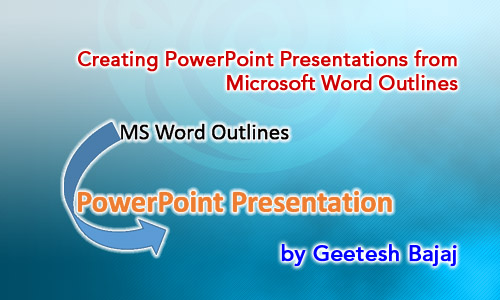
Microsoft and the Office logo are trademarks or registered trademarks of Microsoft Corporation in the United States and/or other countries.