Explore file formats for images used in PowerPoint presentations.
Author: Jennifer Rotondo
Product/Version: PowerPoint
 Jennifer Rotondo is a Microsoft certified "PowerPoint Expert" who utilizes her abundance of knowledge in her Advanced PowerPoint Seminar and in several publications including Presentation Skills for Managers (McGraw-Hill), Point, Click & Wow! - (book with CDROM), PowerPoint 2000: Getting Professional Results (Microsoft) and Understanding Computers.
Jennifer Rotondo is a Microsoft certified "PowerPoint Expert" who utilizes her abundance of knowledge in her Advanced PowerPoint Seminar and in several publications including Presentation Skills for Managers (McGraw-Hill), Point, Click & Wow! - (book with CDROM), PowerPoint 2000: Getting Professional Results (Microsoft) and Understanding Computers.
For Presentations magazine, she critiques subscribers' presentations and writes a creative techniques column. Her media design company, Creative Minds, Inc. specializes in presentation, multimedia design, website and print design. Creative Minds also designs PowerPoint presentation tools and add-ins to help users maximize the application.
When you are creating custom presentations, keeping the file size small becomes a real challenge. Your presentation can become inflated in size if you don't use the proper type of pictures.
PowerPoint allows you to use over 17 different file formats. You can import either pictures or illustrations. Some of these file formats are too large in file size and other just don't have as good of quality. All of these choices may leave you a little confused.
Many frustrated people come to me and ask what type of pictures I use and where. After many years of research and experience, I've boiled it down to three file formats for pictures and one for illustrations.
BackMy three favorite formats for pictures are Joint Photographic Experts Group (JPEG), Tagged-Image File Format (TIFF) and the CompuServe Graphics Interchange Format (GIF). For illustrations I use Windows Metafiles (WMF).
Designers may understand all of this lingo, but here are some quick tips for presenters who need to find the right resources. Basically, keep these principals in mind. When you are looking to purchase stock photography or clipart stick with these above file formats. JPEGs are your best bet for pictures. You only need low resolution images (72dpi). For illustrations or clipart, stick with the WMF. These files are smaller that most other options for clipart and they give you the flexibility of editing them directly in PowerPoint.
For the designers who create their own images, here's what I've learned. I rely heavily on JPEGs for most of my pictures. First, JPEGs tend to be about half the size as TIFFs. I always use them for my backgrounds and they are my first choice for inserting images. JPEGs compression is lossy. This means the image is compressed by identifying and discarding extra data not essential to the display of the image. Also, when you import a JPEG, it is automatically decompressed. This does mean that the imported image is not identical to the original. However, you can change the quality option when saving a JPEG. The higher the number (see image saved at 10) the better the quality but the larger the file size. The lower the number, the lower the quality and the file size. I usually save my background images around a level 5 and imported images around 8. These settings give me just the right amount of quality for electronic presentations without compromising my file size.
There are times when I need the resolution of an image to be excellent. This is when I use a TIFF. It is larger in file size, but exceptional clarity and resolution are sometimes needed. TIFFs are lossless and it does not discard detail from the image. So, what you see is what you get. You can also save a TIFF in PhotoShop using LZW compression. This does make the files size a little bit smaller. One other difference in TIFF images is the size after the image is imported into PowerPoint. It tends to come in smaller in size than the original image.
The third format I use for images are GIFs. These images are one of the smallest in file size and they also have the lowest resolution. I strictly use GIFs when I need to import an image with transparency.
Finally, I use WMFs for my clipart. They tend to be around 7 times small than another file format most designers are familiar with, the Encapsalated Post Script (EPS). After you import a WMF into PowerPoint, you can ungroup it and manipulate it however you want.
These are the basics you need to know in order to keep your file size down. Experiment with this information and find the combinations that work best for your presentations.
BackJennifer Rotondo (Glossary Page)
You May Also Like: The Art of Online Communication in Business | Consumer vs. Professional Displays for Digital Signage

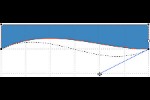

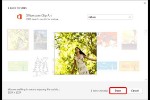
Microsoft and the Office logo are trademarks or registered trademarks of Microsoft Corporation in the United States and/or other countries.