Should be skipping slides? Doing so may alienate your audience. Learn how you can cope with the problem of jumping through slides.
[an error occurred while processing this directive]
Author: Geetesh Bajaj
Product/Version: PowerPoint
Many presenters want to be in the same situation as Tom! He was happy presenting, and his audience seemed engrossed with his talk. Tom shared a story about ups and downs. He explained this contrast in a nail-biting environment, where the audience waited to know about what would happen next. Yes, the story had served as an awesome introduction, and Tom had everyone’s attention. Could anything go wrong? Maybe, or maybe not. Let’s see what happened next.
20 minutes from Tom’s allotted time of 45 minutes were over. However, the audience’s reaction made Tom so happy that he was not aware of the passage of time at all; he was just pleased that his session was progressing well.
Another 15 minutes progressed, and Tom answered a few impromptu questions with much attention to detail. However, Tom was only on his 3rd slide. Do you know how many more slides were remaining? Tom had prepared a total of 25 slides.
Was it too late for Tom to realize the predicament? Was there a need to panic? Even though his presentation was doing very well, he still hadn't explored his main topic!
Ultimately, it does not matter how well you say it when you are not saying what you should have said!
And that’s the problem faced by many promising presentations that start strongly, progress properly, but end inadequately!

So do you want to guess what Tom did in his anxiety? He “jumped” slides! What do we mean by jumping slides? Jumping slides is the act of moving between slides very rapidly, and skipping many slides altogether.
If you have attended your share of presentations, you know how many presenters jump slides. To make this act of panic more kind to the audience, and also to reassure themselves, presenters often present excuses such as:
So as you can see, the presenter is doomed if he shows all the slides—and he is still doomed if he does not show them! What started as an amazing "win-win" situation for the presenter and the audience has turned into a disaster, or in other words, a “lose-lose” situation!
At this point of time, don’t you have sympathies for Tom, the presenter? Yes, he should have been careful with his time—but he is human, and humans make mistakes. So rather than criticize him, let’s look at two ways in which he can salvage his presentation, and come out of this disaster! Remember that Tom need not use any one of these approaches—he can combine parts of both these approaches too.
Tom can admit to his mistake and say that he got carried away by his audience’s enthusiasm—this has to be said in a way that celebrates the audience's enthusiasm rather than blaming them! And then he can request the audience for some more time. Of course, if another speaker is scheduled to present after him, then extra time may not be an option.
Even if his speaking time does not extend, the act of being truthful will help him win hearts of a fair percentage of his audience members, and then, he can skip slides. But although he is still skipping some slides, this is not considered “jumping”, because the audience is now more involved with his decision. Yes, this is not an ideal situation—but Tom is now only looking at making a better ending!
To salvage this situation even further, Tom can ask everyone to leave their business cards with him—and he can then email them a copy of the slides or even set up a phone call with them later!
How can being savvy help Tom? Well, if he knows the keyboard shortcuts for a program like PowerPoint, he can just jump slides without the audience being aware!
To do so, he can quickly press the numbers 2 and 3 in quick succession followed by the Enter key. That will get him straight to slide 23 without showing any skipped slides. You can also attain similar results if you use the See All Slides option in Presenter view, available in newer versions of PowerPoint. Similar shortcuts may be available in presentation programs other than PowerPoint.
This approach is certainly not as truthful as the first option, but cannot be considered deceitful. Even now he can save time by skipping slides, and compensate by speaking about related topics.
Every expert presenter will agree that the presenter is the presentation, not the slides! And as long as Tom makes sure that his message is not diluted, he can manage with fewer slides.
However do not use this trick of accessing slides by their numbers if you have added slide numbers to all slides! Also, don't use this trick unless you have practiced well, and are confident of execution. Also, this trick assumes that you know which slide you want to skip too quickly. This way of working, in turn, requires that you know your slides well!
So, what did we learn from this article? Here are some takeaways:
Whatever you may do, make sure you only jump slides as the last resort!
This article was first written on February 29, 2016 and was substantiallly rewritten and updated on June 22, 2020.
Geetesh Bajaj (Glossary Page)
You May Also Like: Speaking about Speaking: Toastmasters International – by Kevin Lerner | Speaking Practically: Conversation with Kelly Vandever

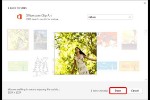
This is the original page. An AMP (Accelerated Mobile Page) version of this page is also available for those on mobile platforms, at Should You Jump Slides in PowerPoint?.
Microsoft and the Office logo are trademarks or registered trademarks of Microsoft Corporation in the United States and/or other countries.