Dave Paradi explores how you can choose the right colors for your presentations.
Author: Dave Paradi
Product/Version: PowerPoint
 Dave Paradi is known as The Office Technology Lifeguard because he rescues people from "Death by PowerPoint" and other electronic sins. His articles, special reports and books help you quickly and easily leverage the technology you already own to save time and make money. Get your free 5+1 day Leveraging Microsoft Office course with 20 tips on Word, Excel, PowerPoint and Outlook and more great tips every two weeks by signing up at his web site: Comunicate Using Technology
Dave Paradi is known as The Office Technology Lifeguard because he rescues people from "Death by PowerPoint" and other electronic sins. His articles, special reports and books help you quickly and easily leverage the technology you already own to save time and make money. Get your free 5+1 day Leveraging Microsoft Office course with 20 tips on Word, Excel, PowerPoint and Outlook and more great tips every two weeks by signing up at his web site: Comunicate Using Technology
Introduction
Contrast
Emotional Meaning of Colors
Color Combinations to Avoid
Color Combination Suggestions
Background Graphics or Patterns
Have you ever been at a presentation where you could hardly make out what was on the screen because the presenter used colors that made it hard to tell what was text and what was background? Have you ever done this in one of your presentations?
The choice of colors for presentation slides is one of the important decisions that must be made at the start of the process of developing your slides. Some organizations today dictate a template with corporate colors that must be used for all presentations outside the organization as part of a branding initiative. In that case, you have no choice in the colors. But many internal presentations and in many other organizations you can choose your slide colors. So how do you choose? Here are some ideas to keep in mind when choosing colors for your next set of presentation slides.
BackWebster’s defines contrast as "To set in opposition, or over against, in order to show the differences between". One of the most common mistakes in selecting colors for presentation slides is to not have enough contrast between the colors chosen for the background and the text or graphics. If you want the audience to see the text or graphics on the screen, they must be in a color that has a high contrast with the background color. This makes the text or graphic appear to float above the background instead of blending into it. In general, this will lead to selecting one of two color schemes – a dark background with light text and graphics or a light background with dark text and graphics. The further apart the colors are the more contrast they will have and the easier it will be for audiences to see the text or graphic you are using.
BackStudies have shown that different colors evoke different general feelings in many people. This can be important when selecting colors for your presentation slides since you will want to avoid colors that will negatively impact the message you are delivering. Here are some common interpretations for colors.
| Color | General Feelings Evoked |
| Black | Heavy, mournful, highly technical, formal, death |
| Brown | Earth, simplicity, outdoors |
| Blue | Peace, tranquility, trust, confidence, security |
| Purple | Royalty, wisdom, spirituality, mystery |
| Green | Nature, environment, health, reptiles, insects |
| Gray | Conservative, practical, reliability, security, staid |
| Red | Passion, excitement, love, intensity, heat, aggression |
| Orange | Warmth, expansive, flamboyant |
| Yellow | Optimism, happiness, idealism, imagination |
| White | Purity, reverence, cleanliness, simplicity |
Given these general interpretations, you would want to steer away from using too much of colors such as black, orange, gray, red and brown, since they can either be too passive or too aggressive.
BackSome colors should not be used together for a variety of reasons, so here are some combinations to avoid:
Red & Green – these two colors clash with each other and are very hard to read. Also, people who are red-green color blind will not be able to figure out what you are trying to say on the slide.
Orange & Blue – another pair that causes a disturbing effect on readers as the colors seem to vibrate against one another.
Red & Blue – these two colors just do not have enough contrast to be seen well when used together. This combination also seems to suffer a further loss of contrast when projected on a screen.
BackThe two color schemes that I suggest you use in presentation slides are either a dark background with light text and graphics or a light background with dark text and graphics. Here are the specific colors that I suggest for each color scheme.
Dark Background with Light Text and Graphics
Background – a dark blue (navy shade) or dark purple
Text and Graphics – white or yellow
Accent Colors – red, lime green, camel orange, light blue
The dark blue or dark purple background gives good emotional feelings as the predominant color on the screen and the yellow and white text and graphics have good contrast with the background. The accent colors should be used to highlight a word or portion of a graphic, not overused or they will become annoying.
Light Background with Dark Text and Graphics
Background – warm beige
Text and Graphics – dark blue, black, dark purple
Accent Colors – dark green, burgundy
The beige background combines the emotional impact of brown and white without gaining too much of the negative effect of these colors such as boring and staid. The dark text and graphic colors provide enough contrast to make the item stand out on the screen. The accent colors again are for emphasis and should not be overused.
BackMany presenters want to make their slides more visually appealing by having a graphic or pattern as the background of the slide. This should be used with caution. Many times, the graphic or pattern has areas where the background color changes shade from dark to light or from light to dark. This means that the background is not actually one uniform shade and it makes picking a contrasting text and graphic color very difficult. I have seen slides where the text is visible on the first few words of a line but then disappear into the background for the rest of the line because of a change in the background. If you want to use a graphic or pattern, I suggest that it be very subtle, so there is very little difference between the lightest shade and the darkest shade in the background. One effect for graphics or logos is to use an embossing effect where the graphic looks like it is slightly raised in the background but the effect is very subtle and does not cause large changes in background color shade.
By carefully selecting the colors for your next slide presentation, you can increase the impact your message will have on your audience.
BackYou May Also Like: Overview of Using Copyrighted Material in Your Presentation | Survey Shows How to Stop Annoying Audiences With Bad PowerPoint

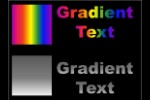

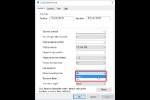
Microsoft and the Office logo are trademarks or registered trademarks of Microsoft Corporation in the United States and/or other countries.