Make sure that you know whether you must create widescreen or standard slides for your next presentation.
Author: Geetesh Bajaj
Product/Version: PowerPoint
On a webinar that I was watching on a phone, the presenter shared a slide with numbers. There were many numbers, and they were small. The same goof-up had happened at a destination conference a few months ago! The text size on the slide was teeny-weeny, and you could not see much, even if you squinted your eyes. This time, the problem was not that the presenter had used 8 point text on the slide; this text was 20 points, and that did not make it too small. Even then, in a large room, you still could not read the text!
Yet, on both occasions, the presenter was referring to numbers on the slide repeatedly, and the audience was supposed to read the content and follow along!
Of course, in a webinar, you have no projectors to worry about. But, in the case of the physical conference, the problem may have been the projection screen which was quite small. However, the last presenter had projected slides on the same projection screen, and the slide content was always readable. Clearly something was amiss. The problem was that a 16:9 Widescreen slide was projected on a Standard 4:3 projector/screen, thus reducing the slide's screen estate. Yes, there are still many venues where the projection equipment is still limited to Standard 4:3 ratios!
This idea can be better explained with a visual. Look at Figure 1 below, which shows four thumbnails. The two thumbnails on the left represent actual Standard (4:3) and Widescreen (16:9) slides which project on a Standard (4:3) projection screen, as shown in the two thumbnails on the right.

Figure 1: Slides projected on a standard projection
The top example of a Standard slide (4:3) displayed on a Standard (4:3) projection screen works perfectly. However, the bottom example of a Widescreen slide (16:9) shown on the same Standard (4:3) projection screen is not perfect! You see vast, empty areas above and below the slide that are essentially non-slide areas. These non-slide areas represent 25% of screen real estate lost! Worse, the larger problem is that your slide text will also reduce in size proportionately and become difficult to read.
The other side of the coin looks similar, and Figure 2 explains this better. The two thumbnails on the left represent actual Standard (4:3) and Widescreen (16:9) slides which project on a Widescreen (16:9) projection screen, as shown in the two thumbnails on the right.

Figure 2: Slides projected on a widescreen projection
Note that the bottom example of a Widescreen slide (16:9) displayed on a Widescreen (16:9) projection screen works perfectly. Now project a Standard (4:3) slide on the same projection screen (16:9), and you will see large areas on the left and the right of the slide that essentially are empty, non-slide areas. These non-slide areas represent 25% of screen real estate lost! And that's better than the previous example because at least your slide text will not reduce in size proportionately, and you are left with the same readability factor for your text!
This brings us to the larger question. What should you do, so as to not encounter these problems? Here are some guidelines:
Hopefully these guidelines will help. Feel free to share your thoughts in the comments below.
This article was first written on May 29, 2015 and was substantially rewritten and updated on June 25, 2020.
You May Also Like: Change PowerPoint Slide Size, and You Lose Fonts, Backgrounds, and Colors!

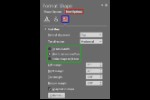
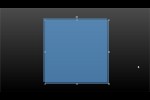

Microsoft and the Office logo are trademarks or registered trademarks of Microsoft Corporation in the United States and/or other countries.