Learn how to create a waterfall chart in PowerPoint 2013 for Windows.
Author: Taylor Croonquist
Product/Version: PowerPoint
 Taylor Croonquist is the co-founder of Nuts & Bolts Speed Training which delivers actionable PowerPoint training courses for working professionals who spend hundreds, if not thousands, of hours a year using the program.
Taylor Croonquist is the co-founder of Nuts & Bolts Speed Training which delivers actionable PowerPoint training courses for working professionals who spend hundreds, if not thousands, of hours a year using the program.
In this guest article, Taylor explains how you can easily create a waterfall chart within PowerPoint.
Waterfall charts (see Figure 1, below) are one of the most popular charts for displaying how different items come together to make up a whole. The chart was first invented and is still widely used by consultants of McKinsey & Company, and is something you can easily add to your PowerPoint charting repertoire.
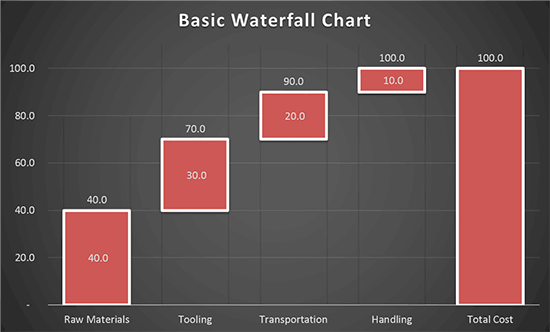
Figure 1: A waterfall chart
Although Waterfall charts don't technically exist in PowerPoint or Excel, you can quickly create one in either program by manually editing a Stacked Column chart. The trick is to chart three different data points within the Stacked Column chart (what I will refer to as the Base, the Value and the Total), and hide the Base and the Total to create the visual effect of a stand-alone piece.
The following links will get you started:
Waterfall Chart Basics - Working with Positive Numbers
Waterfall Chart Additions - Working with Negative Numbers
Waterfall Chart Additions - Adding Step Lines (Leader lines)
Create a Waterfall Chart in PowerPoint - Part 2
Create a Waterfall Chart in PowerPoint - Part 3
Create a Waterfall Chart in PowerPoint - Part 4
Create a Waterfall Chart in PowerPoint - Part 5
Create a Waterfall Chart in PowerPoint - Part 6
You May Also Like: Show Websites in PowerPoint | Myths of Public Speaking Debunked!




Microsoft and the Office logo are trademarks or registered trademarks of Microsoft Corporation in the United States and/or other countries.