Learn about how the human brain handles visual input.
Author: Robert Lane and Dr. Stephen Kosslyn
Product/Version: PowerPoint
Introduction
What the Brain Sees
This article explores how the human brain handles visual input and the implications for PowerPoint presentations. We recommend eliminating most of those carefully thought-out words on slides and replacing them with certain kinds of rich imagery. Doing so efficiently feeds the brain what it likes to see, and allows you to communicate messages in ways not possible with words alone.
 Robert Lane is a presentation design consultant specializing in visually interactive communication techniques and is the primary contact person for this article. References, visual examples, and additional resources are
available here on the Aspire Web site.
Robert Lane is a presentation design consultant specializing in visually interactive communication techniques and is the primary contact person for this article. References, visual examples, and additional resources are
available here on the Aspire Web site.
 Dr. Stephen Kosslyn chairs the Department of Psychology at Harvard University. His 35 years of research have focused on how the brain recalls visual stimuli in the form of mental imagery and how psychology can be used to facilitate visual communication.
Dr. Stephen Kosslyn chairs the Department of Psychology at Harvard University. His 35 years of research have focused on how the brain recalls visual stimuli in the form of mental imagery and how psychology can be used to facilitate visual communication.
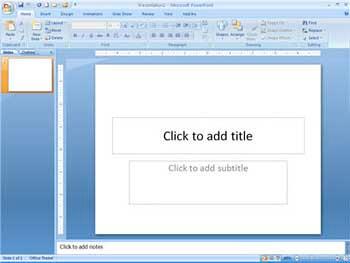
We've all seen this view before—a blank PowerPoint slide waiting for content. Looking at the slide pane, is it any wonder that most new presenters think, Oh, to make a presentation, all I have to do is type text? And they do so—often with a vengeance. Slide titles and bullet points soon rain down upon audiences with hurricane force. Weary viewers face the equivalent of digitized books projected onto walls… or worse, they suffer the terror of presenters reading books projected onto walls.
Yes, almost all of us go through this ‘typing phase' when we first encounter the software, until we realize, Umm … this just isn’t working. People are bored; they aren't understanding me as well as I would like. Then begins a quest to figure out what should be shown. What will help individuals better understand, learn, and remember messages? The answers to those questions are surprisingly complicated, and little research exists in a direct PowerPoint context to guide us. A quick look at brain functioning, however, at least gives clues. Think about these issues that we discuss next.
It's tempting to believe that our neural networks passively record all light entering the eyes, as though capturing footage with a video camera. Such is not the case. For us to ‘see' something, light stimulating our retinas must be converted to signals that are then sent to the cerebral cortex (the thin outer covering of the brain), where the signals are processed and mapped out in shadowy representations of the original input. That processing action throws away most of the original data, kind of like what happens when we compress digital movies or songs, to save space on our computer's hard drive. Why does the world seem as complete as it does, if we in fact don't process the input very thoroughly? In part because we process the parts we are paying attention to pretty well, and in part because what we know supplements what we see. There is no such thing as "immaculate perception."
What does all this mean to a presenter? Two issues in particular are important: processing efficiency and expressive potential.
As one might expect, not all visual stimuli are created equal. Some cruise through our neural circuitries with ease and others require more analysis. Text is a prime example of the latter. Asking people to read text on slides requires a lot of processing effort. Text, after all, is a symbol system and must be decoded to have meaning. That is, the brain first must compare letters and word-forms with shapes stored in memory. Then it gauges how the words fit together in the context of sentences, and so forth. All considered, reading is a lot of mental work. Granted, such effort may be perfectly justifiable while reading a novel and sipping iced tea in the back yard, but it's not appropriate when trying to pay attention to a speaker who is talking at the same time.
Appropriate images, on the other hand, require relatively little processing because they fit with the message; they meld effortlessly into the cognitive organization we are developing, and support our emerging understanding. Viewers routinely and efficiently observe such visuals, analyze their meanings, and give attention to the speaker's words, without a problem. That's why watching television or movies is effortless. Showing people meaningful, content-based visuals, as opposed to text, lessens their cognitive exertion and improves overall experience. For numerous other examples of how visual design affects our brain's processing capabilities, see Chabris and Kosslyn (2005).
Additionally, images often allow us to explain, simplify, or expand concepts in ways that are very difficult to do (if even possible) with text—or even with spoken words. The result of picture-based visual communication is improved learning and recall. Levie and Lentz (1982) looked at 46 experiments comparing pictures included with text, or text used alone, and found that 45 of the studies—all but one—showed that including pictures improved memory or comprehension. In one case, a group following directions in text illustrated with diagrams did an amazing 323% better than a group following the same directions without the illustrations. Obviously these studies took place long before the current PowerPoint era and investigated picture/text combinations mostly in the context of print media (books). One might reasonably presume, however, that similar effects apply to PowerPoint displays as well.



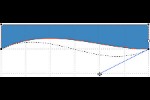
Microsoft and the Office logo are trademarks or registered trademarks of Microsoft Corporation in the United States and/or other countries.