The final four steps are beta, overhaul, fine-tuning, and delivery. We look at the last four of the eleven steps in creating presentations.
Author: Geetesh Bajaj
Product/Version: PowerPoint
Step 8 - Beta
Step 9 - Overhaul
Step 10 - Fine Tuning
Step 11 - Delivery
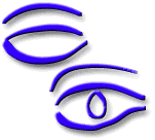
At this stage, your end user should have a chance to view the presentation. Be present, by all means for the viewing, if this means there are no more than two other people representing the client. If the number is any greater, make yourself scarce and ask them to get back to you with their feedback.
Analyse and study this feedback - keep an open mind and don't shy away from experimenting and trying out new ideas - if there is something you can assimilate from the feedback, put those thoughts into action without remorse. Learning is an experience which never ends.
This is your 'final' chance to lay out your presentation again. Play the presentation and view it with the eye of a critic. Be very particular about the flow of the storyline - let it not be abrupt - unless that's part of your story!
Consider these:
At this stage, consider a mock-up with the speaker of the presentation to find out their comfort and confidence level.
Also, remember this golden rule - always discourage the client from exaggerating their abilities - if someone from the audience can prove some claim wrong, it can be the cause of failure of a great presentation.
Fine tune the last loose threads of the presentation - check up the spelling and grammar, try to make shorter sentences with more impact. If a slide contains too much matter, try dividing it across slides.
Check your interactivity and make sure if all links work. If you need to burn a CD ROM, you can do a test run with a CD Rewritable - since these can be erased and rewritten until you get a perfect copy.
Write a 'Readme' file to place in the root of the delivery medium. In this document, include instructions to run this CD; if you are copying a runtime version of your presentation software on the CD - do explain everything in an easy, yet detailed style.
Check to see if all the video, audio and font files are included on the CD. Once all the stuff is perfectly replicated on a CD ROM, Zip Drive or floppy (?), create copies as required and deliver to the client against a certification of completion.
Of course, you can take your presentations a lot more further - keep checking this site for more ideas!
11 Steps to Presentations - Page 1 of 4
11 Steps to Presentations - Page 2 of 4
11 Steps to Presentations - Page 3 of 4
You May Also Like: To Empower Others: Use the Four Cornerstones of Effective Feedback | Make A Connection with Your Audience Through Questions

Microsoft and the Office logo are trademarks or registered trademarks of Microsoft Corporation in the United States and/or other countries.