Explore the first three steps of presenting: concept, visualization, and storyboarding. And these are just three of the eleven steps!
Author: Geetesh Bajaj
Product/Version: PowerPoint
Introduction
Step 1 - Conceptualize
Step 2 - Visualize
Step 3 - Storyboard
No ripples in ponds
No concepts in mind
Yet presentations aplentyNo threads around
To string the beads
And the audience is sleepy
Can you already hear complaints and cries? Eleven steps to a presentation? Surely, that's way too many! After all, the so-called "presentation wizards" get you there with just a few clicks.
True, and these presentation wizards do have their uses—for instance, you could be creating an occasional presentation, or you are in a hurry but then, these presentations have their disadvantages too. They look canned. Worse, it may appear that a bored presenter who did not know what to say created a boring presentation. You most certainly don't want to be that bored presenter. Such presentations don't awaken your talents.
Yes, many of us are more talented than we may believe.
I think it's a case of deciding which way to go. Since you have come this far, why not continue for a little longer. You can't swim until you jump in the water. So let us get your presentation feet wet, and dampen (definitely not the spirits!) them straightaway. Jump in—now's the time.
Never attempt a presentation without a concept—it's that simple.
Backtrack and go to from wherever you came. Alternatively, elaborate your concept, exchange ideas, look a little further with your own and other people's perspectives. Take a note book (loose papers often get lost!) and jot down your ideas before you forget them. By this time, if you have enough ideas to layer the whole world with knowledge, it would be a good idea to decide what's your framework? What are your limits?
Let me explain to make it easier. Open any window and look at whatever you see, and write about it. It's a paradox; there are no limits to what you're writing about, but you are still limited by what the window chooses not to reveal! Yes, there are no 360 degree views here. The window acts as a framework to your story. You can see what's in the front, but not what's above and below, leftwards and rightwards, or behind.
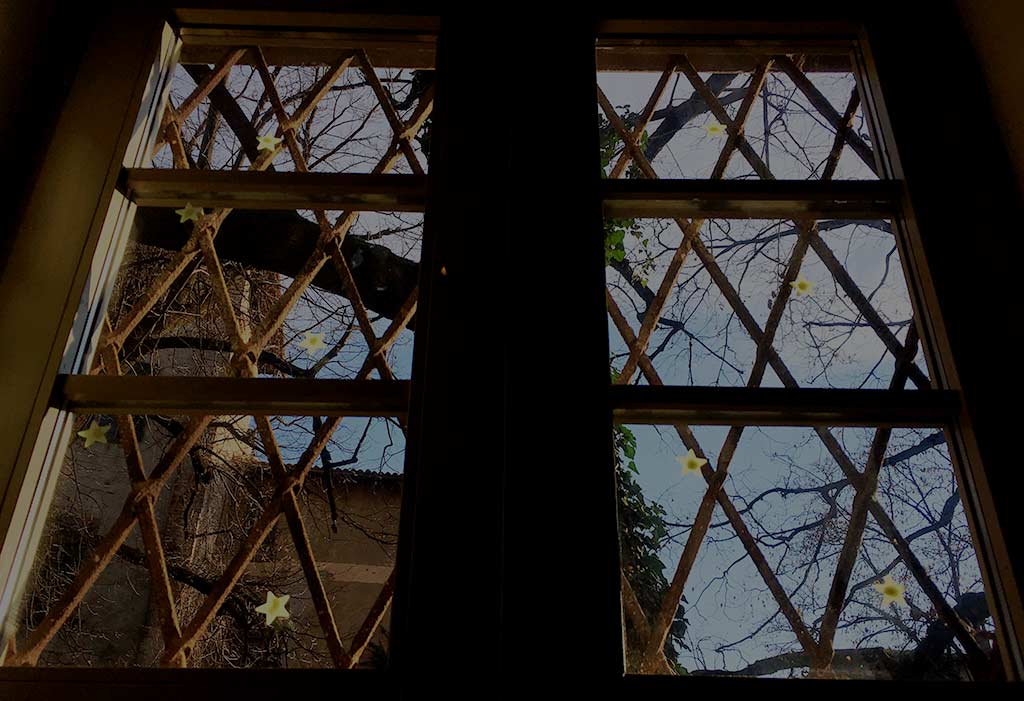
Presentation concepts are similar. You must limit your concept to whatever is relevant to your presentation, what you can see, and what your audience wants to see. Don't show anything more, or anything less. It is within this framework of relevance that you will create your amazing, successful presentation. Creating this framework is important because most presenters fear that they may miss out key points. The result is that they end up adding so much content that the main takeaway is diluted. Worse, the audience will be bored with so much information. A framework prevents you from adding any irrelevant content.
Now, try writing one page or even two pages about your concept. It doesn't matter if the language isn't proper, or if the grammar isn't perfect. Just write! As long as you are constrained within the framework, you are good.
Next, edit this content. Here are some ideas that will bring out your concept better:
You now have what I call your macro statement.
Let's take this initiative one step further.
Try to create a headline for your content. Think of this headline as something that encapsulates your macro statement. Your headline should be no longer than seven words!
How do you fit in the essence of fifty or hundred words into just seven? Here are some thoughts to help you:
Here are some ideas of headings:
If you still have trouble finding your headline, just use "A call to action," as a template and change the verb and the noun. Then, if needed change the article or the connecting word. Finally, if needed, add two or three more words.
If you need more help in creating your presentation, all the way from conceptualization to delivery, you can contact me to train you or your organization via online training.
The final headline you choose is something I call your micro statement.
Now that you have both your macro and micro statements, you are ready to move to the next step in creating better presentations.
You already have macro and micro statements for your presentation. This means that you already have a foundation—in other words, you know what you want to say. What you still don't know is how you will say it. You need the packaging to deliver your message. That packaging is the story! Yes, what you need now is a story that needs to be built atop this concept.
Do you really need a story? Many presenters have questioned the need for a story. For them, stories are something you read in storybooks and novels, and see in movies or the theater. So let us make this clear:
You may not be a movie director or editor, but your presentation still needs a story. So, how do you get your story? You need to visualize.
To visualize means to imagine, to create an image of something in your mind, and to see something not with your conventional eyes, but to see them with your mind's eye. Only if you can visualize, can you create a story that will inspire others.

Go with your ideas to a calm place, close your eyes and just concentrate. Begin by visualizing an audience; what they like and what they don't? Now imagine the theme of your presentation: visualize how you would present this imagination as a story, how the show would start, continue and end. The beginning and the end of any presentation is equally important as the body in between—so try to weave your start and finish sequences with a little more impact.
Now, such visualization is not easy nor does it start flowing the moment you close your eyes. Let's say that everyone is different. Some people visualize better than others, and some people can visualize better if the subject interests them. The mind is fickle; it's very difficult to make it concentrate. So experiment and see what works best for you.
Once you can visualize, then visualize further. Think about color combinations, animations, transitions and above all, the flow that will bind all elements into continuity. Try reading everything you can find. For example, you can read more about color combinations here.
Do remember that overall, you are creating a story using visualization. A story here does not always mean a human story. It may just mean an end that has a beginning and a subject matter that is the central theme of your presentation.
Make sure that the story is interesting for your audience. Just because you find this visualization and ensuing story interesting does not mean that the audience will relate similarly. Why would an audience not like something you are passionate about? Maybe your story is too complicated, maybe it is not relevant to everyone, or maybe it's too long? So, look at everything repeatedly using the 'imaginary' eyes of your audience. Above all, respect their time. No one wants to waste this precious resource when it can be conserved. So, please avoid long stories with flashbacks, sub-plots, and self obsession.
Keep your story small and simple.
Note down your ideas. Take them further with your thought processes.
All this talk about visualization can sound imaginary to many people. And they are not far from the truth, because this certainly is imagination! If you think this discussion is a lot of thin air, then I won't blame you although I will still say that you are not losing anything by giving this method a try. Concentrate on creating continuity and keep writing notes. The only part here you can omit is to close your eyes, but only if it does not deter your concentration.
Let me start this part by sharing something important: creating a story is the not the same as storyboarding. Creating a story is part of our earlier visualize step. What you do with the story next is related to storyboarding. Also, storyboarding does not need you to close your eyes. Quite the opposite: storyboarding needs you to keep your eyes wide open.
You can download storyboard templates from the Internet or create your own in a word processor. Print a fair amount of them to make a thin pad which you can staple and keep ready whenever you need. You can download a sample template here in Adobe ® Acrobat® format. You will need the free Acrobat® Reader to view and print it. If it's not installed on your system, you can download it from the Adobe® website.
Now, make rough sketches in the rectangular slide representations and jot down your notes in the empty space next to it. Repeat for every slide.
If you want to read a more detailed article on storyboarding you can go to our Presentation Storyboarding page.

There's a great storyboarding program called Springboard, which used to be freeware for personal use, but now is available as a free 30-day trial version. It allows you to save your storyboards, as well as export them to a few graphic formats. Springboard is best used with a touch-enabled computer that allows you to doodle with your finger, or with a stylus.
You may choose to print sheets, or doodle on a touch-enabled PC or even a tablet. You could also do it using Post-it notes. Whichever option you use, here's a video from Google experts that explains the use of storyboarding for YouTube videos. Most of the ideas explained work for PowerPoint slides and other presentation software too.
Stillness Speaks, by Eckhart Tolle
11 Steps to Presentations - Page 2 of 4
11 Steps to Presentations - Page 3 of 4
11 Steps to Presentations - Page 4 of 4
You May Also Like: Take Lessons From Digital UX to Improve Your Public Speaking | Presentation Procrastinators: 03



Microsoft and the Office logo are trademarks or registered trademarks of Microsoft Corporation in the United States and/or other countries.