Increase your presentation's accessibility by making it available in multiple formats. Doing so allows the reader to choose the format that is most comfortable for him or her.
Author: Glenna Shaw
Product/Version: PowerPoint
Sharing Accessible Presentations
A Few More Thoughts
Increase your presentation's accessibility by making it available in multiple formats. This allows the reader to choose the format that is most comfortable for him or her. Always include a link to Download the viewers for the posted formats.
The Formats
PowerPoint - Save your file as PPT or PPS. Do not password protect the file. Screen Readers cannot access password-protected files. Include a link on the same page to either the PowerPoint 2003 Viewer or the PowerPoint 97 Viewer for PowerPoint 97, 2000, and 2002 (both links no longer exist). Include a link on the same page to PowerTalk.
Text-Only - Use the Accessible Web Publishing Wizard for Microsoft Office to create a text-only HTML page.
Or use PPT2HTML to create a text-only HTML page. PPT2HTML allows you greater flexibility in creating your web pages.
Or using PowerPoint, save the PowerPoint presentation as a TXT file. This will create the outline only. You'll need to modify the text file to include alternative text, etc.
PDF - Use Adobe Acrobat to create a PDF file. Do not password protect the file. Screen Readers cannot access password-protected files. Include a link on the same page to the Adobe Reader. Some alternative software for creating PDF files are listed on the How Do I Make A PDF? page of the PPT FAQ site. If you choose alternative software for creating PDF files, make sure it will convert your slide titles to bookmarks and your alt-text to accessible tags. If the software doesn't do these things for you, you need to " retrofit" the PDF file. See this Reflow The Contents Of Adobe PDF tutorial to learn more. You need to register one time to access the Adobe tutorials.
RTF - Save the Adobe PDF file as a Rich Text Format (RTF).
IE HTML/XML - Use the PowerPoint Web Wizard to create XML web pages. Go to the PowerPoint FAQ site. This Search Page lists a lot of information about PowerPoint's "Save As Web Page" feature. Be sure to check out the Optimize PowerPoint's HTML for Netscape Navigator page (PPT 2000 and higher). This page tells you how to create the most accessible version. It also lists the shortcomings.
WAI/508 Compliant HTML - HiSoftware Desktop Office Add-Ins will create either Section 508 or WAI Fully Compliant Web pages from a PowerPoint presentation. Some knowledge of HTML code is required.
Captioned Multimedia - For the truest representation of your presentation, consider one of the following:
Remember to close caption multimedia files and post viewers to match the media format. For example, post links to Real Player, Windows Media Player, QuickTime, etc. for viewing the different multimedia files.
Microsoft Agents (Talking Characters) - And for a fun twist, consider using VoxProxy. With VoxProxy, you easily program walking, talking, dancing, prancing characters to give your presentations for you.
The Delivery Methods
Web - Posting files to the web is the easiest method of widely distributing your presentation in multiple formats. On your web page, enter the name of your presentation and clearly identify the links to the different formats. Don't forget to include links to all the appropriate viewers.
CD - CDs present more of a challenge for multiple formats. One method is to create an autorun CD and include the additional formats on the CD as well. You can also create a menu in HTML with links to all the formats. This would be the most accessible method.
Email - When sharing files through email, it's best if you know your recipient's preferences. Send only the format that works best for your recipient. Or you can be even kinder and email the file links instead of the files themselves.
BackAs technology advances, accessibility is likely to decrease as an issue. Section 508 helps to ensure that vendors will consider accessibility in the creation of new products. I'm whole-heartedly looking forward to the invention of Smell-O-Vision, but I really dread having to describe the all those chocolate scented presentations I'll create. I think a link that says, "drool here" should cover it.
Set It Free - I consider this a living document. By that, I mean it isn't finalized. It will always be a work-in-progress and I will strive to keep it as current as possible. Please feel free to send any information you might have about accessible PowerPoint® presentations to me via my web site.
Speaking of Accessible - Join the PowerPoint newsgroup. They're a group of friendly people who answer your questions and help solve your PowerPoint problems. All you need to do is post a message.
Thanks - Here's where I get to thank everyone who helped me figure all this stuff out (in one way or another). Please forgive me if I forgot someone.
Dick Banks
Norm Coombs
Litsa Veronis
Joe Lazzaro
Steve Rindsberg
Geetesh Bajaj
Echo Swinford
Sonia Coleman
TAJ Simmons
Steve Lee
Simon Judge
Dan Linder
Danielle Little
Terry Haley
Brenda Finegan
April Dalke
Richard Bretschneider
John Langhans
Rick Altman
Tom Atkins
Brenda Huettner
Copyright - Copyright, January 2004, Glenna R. Shaw
This document may be freely distributed "as is" for non-commercial purposes.
You May Also Like: PowerPoint Accessibility | Slides for Color-Blind Audiences in PowerPoint



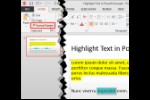
Microsoft and the Office logo are trademarks or registered trademarks of Microsoft Corporation in the United States and/or other countries.