Explore which program is powerful in creating business reports, PowerPoint or Excel.
Author: Kurt Dupont
Product/Version: PowerPoint
 Kurt Dupont, based out of Belgium heads PresentationPoint, a company that creates several amazing PowerPoint add-ins. After his Computer Science studies, Kurt started with Andersen Consulting (Accenture nowadays) in Brussels. After 3 years he moved to the Brussels Airport Terminal Company that runs the Brussels airport - this last placement inspired the start-up of Take-off (now known as PresentationPoint) in 1998.
Kurt Dupont, based out of Belgium heads PresentationPoint, a company that creates several amazing PowerPoint add-ins. After his Computer Science studies, Kurt started with Andersen Consulting (Accenture nowadays) in Brussels. After 3 years he moved to the Brussels Airport Terminal Company that runs the Brussels airport - this last placement inspired the start-up of Take-off (now known as PresentationPoint) in 1998.
PowerPoint and Excel are two popular Microsoft products used extensively in business. But which one is more powerful for setting up business and statistical reports? Since a lot of the data needed for reports is often already available in Excel, many people continue to use Excel to create reports and charts for reporting to management and stakeholders. But, in our experience, we have found that PowerPoint is usually the better business reports tool.
Here's why:
Excel's main reason to be is to collect numbers and data and perform calculations and summaries. Yes, it does offer charts and graphs, but no real way to sort multiple charts and show them easily to a group. PowerPoint, on the other hand is made for presenting.
PowerPoint's Slide Show approach lets you easily progress from one slide to another with a simple mouse click and move forward and back through your slides. With Excel, you have to flip back and forth through worksheets which is very awkward.
Creating and ordering your presentation slides using the Slide Sorter view in PowerPoint is as simple as dragging the slides around to change the order.
PowerPoint makes it easy to insert or drag pictures or even videos onto your slide. You can add pictures of your products, people or stock photo metaphors along with illustrations and charts.
With PowerPoint, you can create Slide Masters and Themes, and have colors, graphics, fonts, font sizes, etc. repeated consistently throughout the presentation. And a Theme can be used for multiple presentations.
While Excel does a good job on standard chart choices like line, pie and bar charts, PowerPoint also lets you work with more unique charts. Here are some examples:
While there are some possible tachometer charts for Excel, there are many more tachometer templates for PowerPoint. Here is an example of a PowerPoint tachometer template.

PowerPoint also has the capability of displaying your data as Infographics. Infographics are charts and diagrams used to represent information or data. They tend to be of higher impact. Here is an example of how an infographic works better by explaining better.
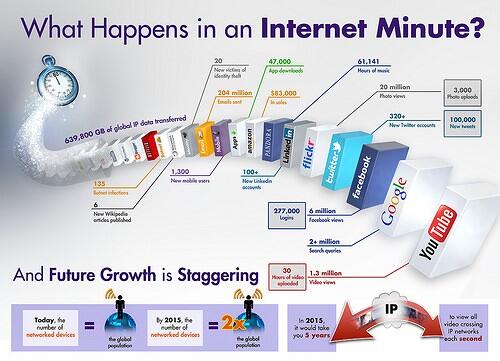
Using PowerPoint add-ons like DataPoint, you can link your presentation to data sources like Excel, RSS feeds, and databases. Now your data will automatically update with the latest figures daily or even hourly. Your latest sales, profitability and any other data is already updated in your presentation when you are ready to begin.
Instead of showing a spreadsheet with numbers and formulae, you can use a data-enabled PowerPoint presentation to skip past the raw data and show it in a more visually pleasant format.
PowerPoint makes distribution of your business report easy. You can distribute your report:
With a data driven PowerPoint, you get the best of both worlds. All the power, raw data, and calculating power of Excel with the enhanced presenting and multimedia capabilities of PowerPoint. For your next business report, we recommend PowerPoint over Excel.

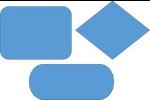

Microsoft and the Office logo are trademarks or registered trademarks of Microsoft Corporation in the United States and/or other countries.