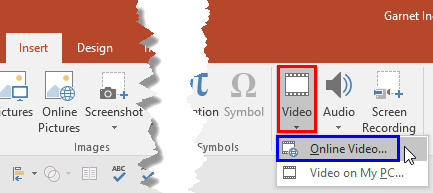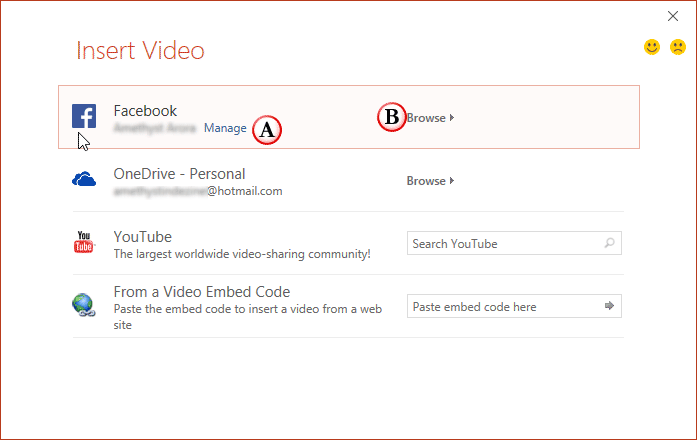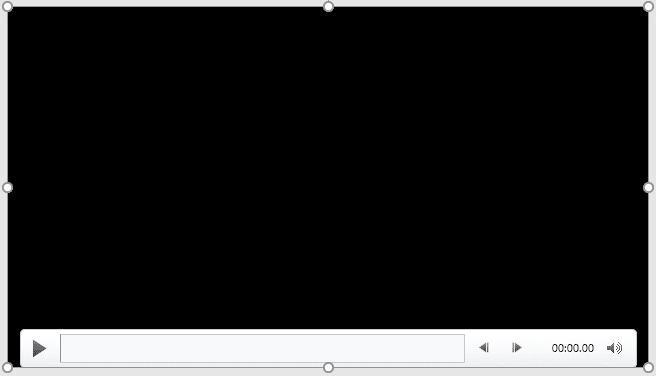Stop Press
Microsoft continuously updates its programs, and this feature seems to have been deprecated. This page is being maintained for historical reasons.
The last option within our tutorials of the Insert Online Video series is bringing in videos from Facebook. There is a prerequisite though. To insert a video from your Facebook account, you must add Facebook as a connected service within your Microsoft account. Explore our Add Services in PowerPoint 2016 for Windows tutorial to learn more.
Follow these steps to learn how to use the Facebook option to insert a video within PowerPoint 2016 for Windows:
- Access the Insert tab of the Ribbon, and click the Video button, as shown highlighted in red within Figure 1, below. From the resultant drop-down menu, choose the Online Video option, as shown highlighted in blue within Figure 1.
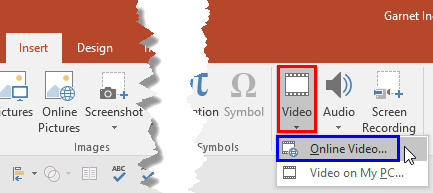
Figure 1: Online Video option - Doing so will bring up the Insert Video dialog box, as shown in Figure 2, below.
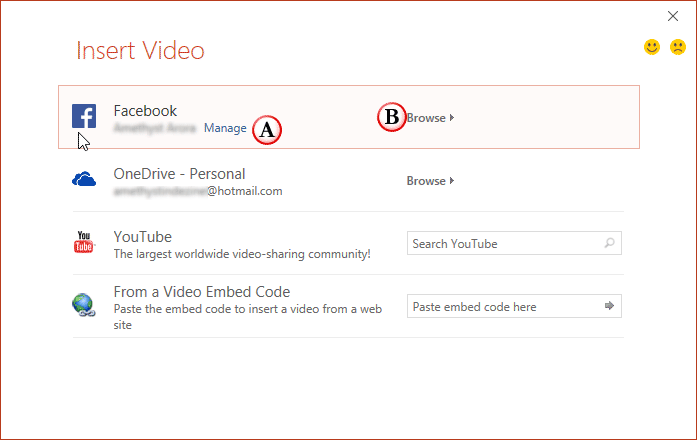
Figure 2: Insert Video dialog box - The Facebook option provides two options which are explained below, as marked in Figure 2, above:
A. Manage
- Click the Manage hyperlink to open your Microsoft account page. Here you can manage your Facebook account. Learn more in our Manage and Remove Connected Services in PowerPoint 2016 for Windows tutorial.
B. Browse
- Click this to open the next window in the dialog box to see all video clips within your Facebook account.
- We clicked the Browse hyperlink. This action opens the next screen where you can see all videos within your connected Facebook account, as shown in Figure 3, below.

Figure 3: Window showing videos within the Facebook account - Options within this window are explained below, as marked in Figure 3, above.
A. Back to Sites
- Click this option to get back to the Insert Video dialog box, as shown in Figure 2, previously on this page.
B. All Videos
- This shows the folder from where the videos are being shown.
C. Search Result
- Here you can see all videos within the active folder.
D. Video Info
- Here you can see the video name and source of the selected video.
E. Selected Item
- Since you can’t select more than one video at a time, you will always see ‘1 item selected’ here.
- Select the video you want and click the Insert button, as shown highlighted in red within Figure 3, above
- The selected video will be downloaded and inserted within your slide, as shown in Figure 4, below.
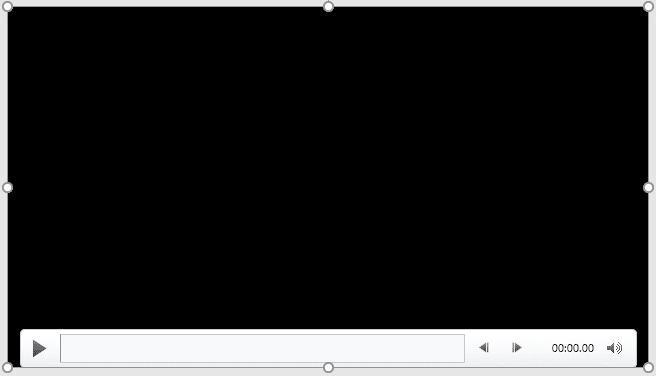
Figure 4: Video inserted on the slide - Resize your video as required.
- Make sure to save your presentation often.