Best Weber shows how you can create a video that can be used to publish as a DVD.
Author: Betsy Weber
Product/Version: PowerPoint
Recording the PowerPoint Presentation
From Recording to Publishing to DVD
The recording process is very straightforward. After installing Camtasia Studio 2.1 and opening PowerPoint, the add-in automatically appears in the toolbar:
![]()
If users already have a saved presentation they only need to open the presentation and click the Record button. Camtasia Studio will begin recording everything—all the transitions, timings, animation, and anything else the user has in the original presentation. This saves valuable time and frustration on the user's part by not having to remove motion elements that typical conversion software can't convert. Users can also customize the PowerPoint add-in by clicking on the blue microphone so their narration will be recorded and synchronized with each slide. If audio is already part of the presentation the user can configure the add-in so that too is recorded.
By selecting the Camtasia Studio Recording Options button users can setup in advance what they want to record and when they wantto record it.
![]()
For users like professional presenters, university professors and corporate personnel that want to record their live presentation, they can start the recording paused. This allows the user to display the first slide such as a corporate logo while employees, students, or audience takes their seat.
Another intuitive feature users will notice is the ability to record the mouse cursor, which is critical for creating application training. By selecting the Alt + Tab keys in the middle of a presentation the user will automatically be taken to the application they want to train users on. By clicking Alt + Tab again, the user will be taken back to the same slide where they left off and the application being demonstrated will be synchronized with that slide. Users can even record a specific watermark to personalize their presentation and choose hotkeys to start, stop, and pause the recording during the presentation.

Here's a quick tip. For best results, play the presentation once in slideshow mode before using the PowerPoint add-in. This allows the computer to cache the presentation in its memory. Regardless of the computer’s processing power, the recorded presentation will benefit.
After clicking OK, the user's PowerPoint presentation will start in slideshow mode and Camtasia Studio will begin recording everything. If it's a live presentation and a question is asked, the presenter can pause the recording while giving an answer or record the question and the answer, a practice that's very popular among educators.
Aside from being very popular, the most common reasons that users want to burn videos to DVD are usability, portability, and storage. Since DVD is fast becoming the preferred video format for all kinds of consumer applications, as well as computer peripherals, saving videos to DVD makes good sense for storing and sharing them with others. PC-created DVDs can be shown on other PCs that support DVD or on consumer DVD players. Here are the requirements for saving videos to DVD:
Examples of some DVD authoring and burning software include Ulead DVD Movie Factory 3, Sonic MyDVD Studio 6, Roxio Easy Media Creator 7, and Nero 6.
Once the user is finished recording they will be prompted to save any inking and highlighting and then save their presentation. For people who use Tablet PCs, being able to record inking in real-time is essential. It's also a great way to take notes in a meeting and record Q&A sessions.
If the Edit in Camtasia Studio when finished option was selected, users will automatically be taken to the Camtasia Studio for PowerPoint publishing wizard.
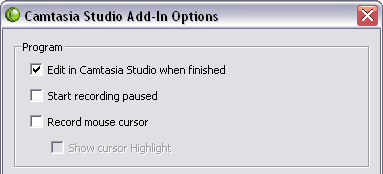
From the publishing wizard, users have various options. For this purpose we're going to select Produce your recording. Users can also choose to edit their presentations further, add more narration, additional transition, callouts, or even some background music. They can also watch the presentation in Camtasia Player to get a preview or click on the video tutorials link to watch and listen to a narrated presentation on how to produce and edit their presentation.

You May Also Like: The Art of Online Communication in Business | Consumer vs. Professional Displays for Digital Signage
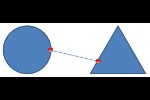



Microsoft and the Office logo are trademarks or registered trademarks of Microsoft Corporation in the United States and/or other countries.