Learn how to use Techsmith Camtasia to create a video that can e used to publish as a DVD.
Author: Betsy Weber
Product/Version: PowerPoint
Once Produce your recording is selected and the OK button is clicked users will then be prompted to select from various video formats. After clicking AVI video file, select Next and users will be presented with the AVI Encoding Options.
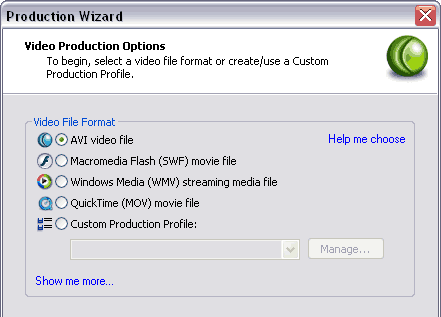
For best results for DVD-saved videos, produce your video as an AVI file using the TSCC video codec and uncompressed PCM audio. Note: These are the default settings so users don’t need to make any adjustments. Click Next.
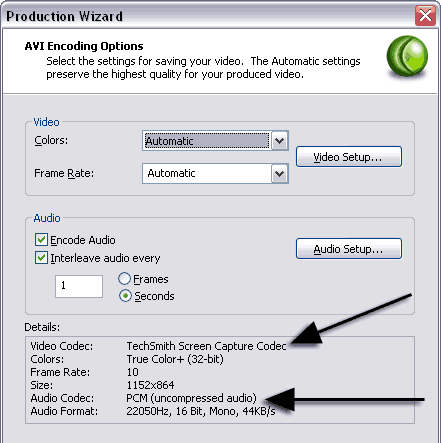
Select the 720X480 (TV/DVD) video size and Stretch to Fit setting. Click Next.
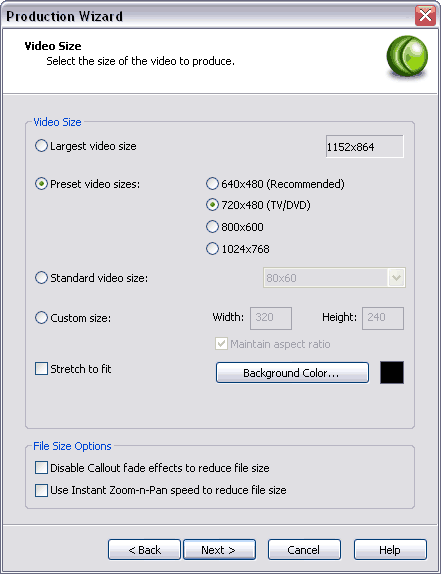
Users will then be presented with the additional wizard steps for customizing their video further, such as adding a watermark, copyrighting the content and adding an author name, creating HTML output, and a SCORM output option for packaging an e-learning lesson. None of this is required for making your AVI file DVD-ready.
After clicking Next, the Marker Options appear where users can accept or edit the name of each slide which will appear later as DVD chapters. If the presentation already had a name associated with each slide they are automatically carried over. If not, users can click on the Change Marker Name… button and create their own titles. The preview window gives the user a reference for naming the slide.
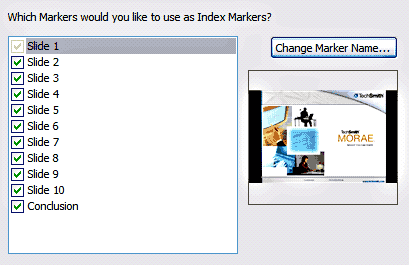
Name and save your file to its desired location. Click Finish and Camtasia Studio will render the file as a lossless AVI source video file.
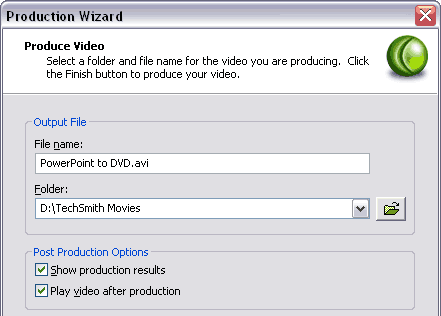
That’s it. In most cases users will only need to select the Camtasia Studio AVI file when adding media using their DVD authoring software. So, depending on which DVD-authoring software you have, the entire process takes only a few minutes. And while Camtasia Studio has many advanced options for technical users, most will find they only need to follow the publishing wizard to achieve great results. Now you can archive your Camtasia Studio rich media PowerPoint videos so your knowledge, your voice, and your hard work can be shared for years to come.
You May Also Like: Show Websites in PowerPoint | Tips for Making the Most of Your Slides in a Business Presentation



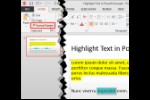
Microsoft and the Office logo are trademarks or registered trademarks of Microsoft Corporation in the United States and/or other countries.