Colby Devitt looks at the advantages of converting PowerPoint to Flash.
Author: Colby Devitt
Product/Version: PowerPoint
 Colby Devitt is the president and co-founder of Wildform, a multimedia software company based out of Los Angeles, USA. Wildform creates the WildPresenter program that converts PowerPoint presentations to Flash.
Colby Devitt is the president and co-founder of Wildform, a multimedia software company based out of Los Angeles, USA. Wildform creates the WildPresenter program that converts PowerPoint presentations to Flash.
In this guest article, she explains why you should convert your PowerPoint presentations to Flash, and how WildPresenter compares to other PowerPoint to Falsh conversion tools.
If you have mastered PowerPoint, you may wonder why you should bother converting your PowerPoint presentation to Flash. After all, most people in companies probably have PowerPoint installed on their computers, and if they don’t they can download that free PowerPoint player to view your presentation. This brings me to the first major reason to convert your PowerPoint file to Flash:
Expecting people to go to some website to find, download and install a free PowerPoint player just to see your presentation is not very nice. By converting your PowerPoint file to Flash you ensure that everyone can see play your presentation, since over 98% of computers already have the Flash player installed.
If you use WildPresenter, our multimedia presentation software to convert your PowerPoint to Flash, your PowerPoint presentation will be turned into a Flash file that is a lot smaller in file size than your original PowerPoint file. That's because although there are many PowerPoint to Flash converters available, WildPresenter creates the smallest possible file sizes. Later in this article, I'll tell you how WildPresenter manages to make smaller Flash files.
What I probably don't have to tell you is that emailing people large PowerPoint files is unecessary since Flash files are easy to post to the web and stream on the Internet so viewers can start to watch them immediately without waiting for a download, and they play through firewalls. Converting your PowerPoint file before you share it is a professional courtesy that saves you and your colleagues' time.
These basic reasons are why there are so many PowerPoint to Flash converters on the market. But, as you might expect, not all PowerPoint to Flash converters are alike. WildPresenter comes with some added benefits.
Let's say you inherit a PowerPoint file and don't have PowerPoint and want to make changes to it before you convert it to Flash. WildPresenter lets you do this! It's the only program that lets you edit your PowerPoint files before and after you convert them to Flash.
WildPresenter is more than a PowerPoint to Flash converter. It's also a video to Flash converter, a Flash website builder, a quiz creator, a text animator, and a screen recorder all rolled into one product. Our goal was to make building projects in Flash as easy as possible. WildPresenter can create Flash projectors for Windows, Mac and Linux, which is the perfect way to distribute PowerPoint presentations on CD-ROMs and DVD-ROMs. In addition, Flash files can be played at any screen size, making it an ideal format for distributing presentations across many display devices.
PowerPoint files can be edited, so your slides can be easily reused by other people, including your competitors. Flash output, on the other hand can only be played and not edited, which makes your files more secure. In addition WildPresenter offers other security options in its Flash output, such as the ability to restrict playback to specific domains and watermarking.
Now we come to my favorite benefit of converting your PowerPoint to Flash:
It's the easiest way to add video, audio and Flash to your PowerPoint presentations.
Recently a reviewer (not the esteemed owner of this site) asked me, "Why do you need your program, when you can just use the insert command to add a video clip into your PowerPoint presentation?"
It is true that you can insert a video clip into a PowerPoint presentation, but there are a number of significant benefits to using WildPresenter, including:
PowerPoint adds a video to a single slide. You can't run a video in conjunction with a PowerPoint file (for instance, video of a speaker running alongside the PowerPoint presentation they used during their speech). WildPresenter allows you to synchronize a video with an entire PowerPoint presentations.
PowerPoint works with a limited number of video formats whereas WildPresenter imports almost all video formats.
Adding a video to PowerPoint means that you need the PowerPoint viewer and the Windows Media Player to view the output. WildPresenter, on the other hand, converts the video to Flash using the high quality Flash video (VP6) codec. So with WildPresenter you only need the Flash player that almost everyone already has installed on their computer.
With PowerPoint you end up with an external video file, whereas with WildPresenter you can get the project into one single file.
WildPresenter will greatly reduce the size of the PowerPoint and the video, resulting in the smallest possible file size for easier distribution both online and offline
You May Also Like: The Firestarter Experience: Conversation with Bess Gallanis | NewsPoint: Conversation with Kurt Dupont
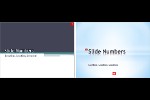



Microsoft and the Office logo are trademarks or registered trademarks of Microsoft Corporation in the United States and/or other countries.