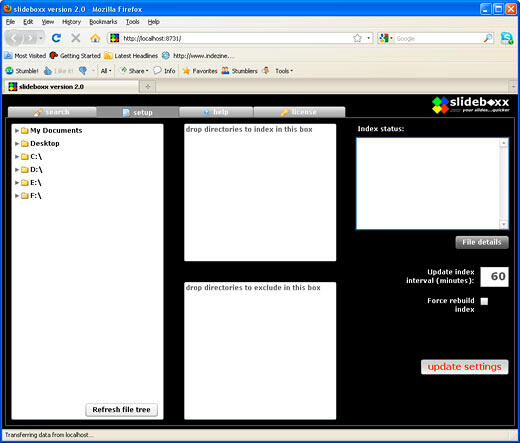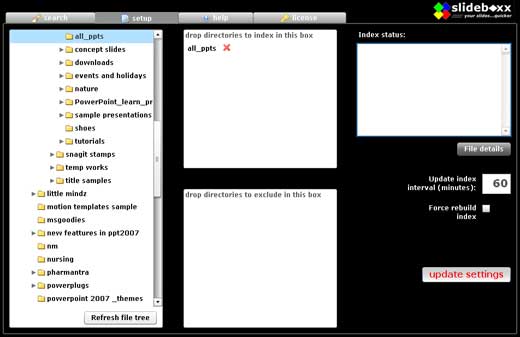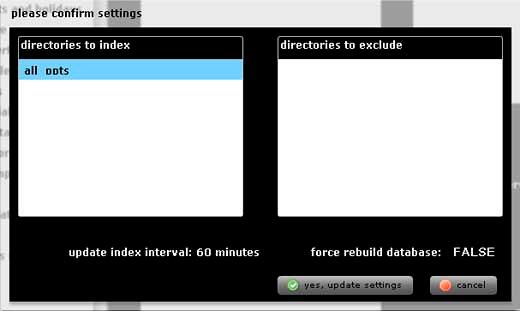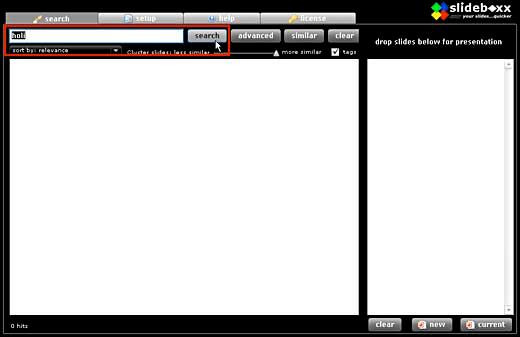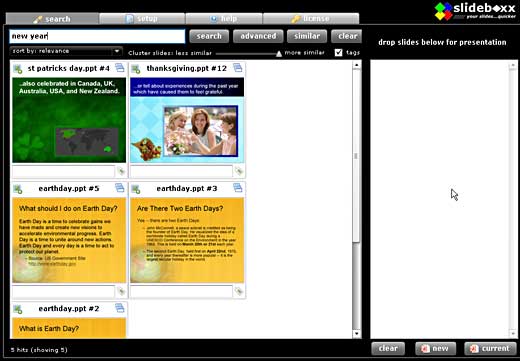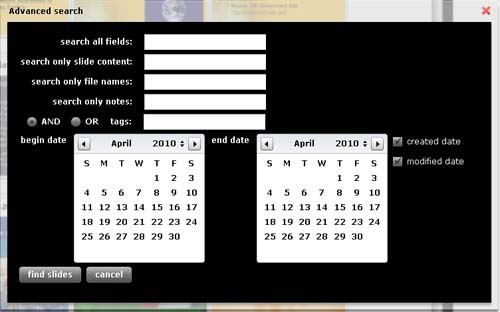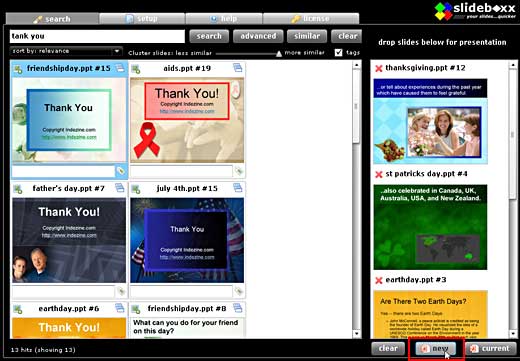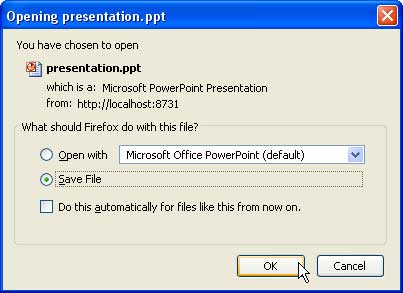Introduction
About slideboxx
Using slideboxx
Pricing and Support
Conclusion
Introduction
If you create presentations, it doesn't matter if you have few or many slides -- or even if you end up with ten or more variations of the same
slide over a period of time. What matters at that point of time is whether you can locate the exact slide you want or not -- and what do you do with
the exact slide you found. These sort of capabilities are somewhat beyond the scope of PowerPoint's native capabilities -- so we are looking at a
third party product called slideboxx (yes, the folks who create this product insist on all small letters and italics!) that claims to help
you become more organized with your slides.
Do they deliver? Read on to learn more.
Back
About slideboxx
slideboxx is from Zinali, LLC, a company based in San Francisco, California, USA. You can find more information about
the company and their products at the slideboxx web site.
Here are some of the key features of slideboxx:
Automatic Slide Library: slideboxx searches and builds a slide library of your PowerPoint slides
automatically.
Don't Organize, Just Search Presentations: slideboxx doesn't organize your presentation in the
normal sense, but searches them so that you can start using slideboxx immediately.
Searches PowerPoint, Find Slides, Fast: The searched slides are displayed as thumbnails quickly so you can
select them, and build a new presentation easily.
Slide Clustering: slideboxx hides similar slides on the fly to improve focus and reduce
clutter.
Slide Tagging: slideboxx adds custom text tags to slides, so you can group them or customize the
search results.
Save Time: slideboxx finds slides quickly -- then you just need to drag and drop to reuse in
another presentation.
Discover: slideboxx searches PowerPoint presentations you forgot you had on your computer.
My contact at Zinali, LLC for this review was Charles Wolfus - thank you, Charles.
See Also: Zinali Slideboxx: Conversation with
Charles Wolfus
Back
Using slideboxx
Download the installer, run the setup routine and follow the instructions. When installed, follow these steps to use slideboxx.
- Go to your Windows Start menu, and choose All Programs | slideboxx | slideboxx.
- This opens the slideboxx 2.0 interface in your default internet browser, as shown in Figure 1.
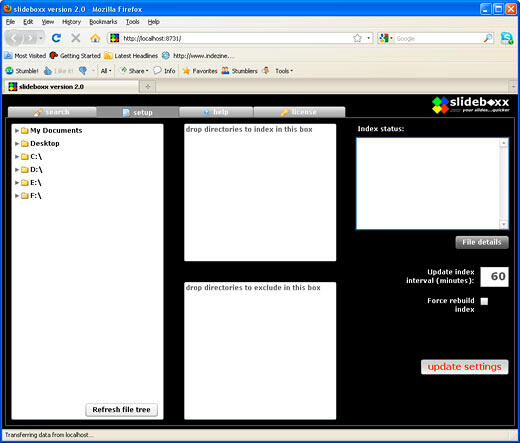
Figure 1: slideboxx 2.0 interface
- By default you'll be taken to the Setup tab (refer to Figure 1 above). In the Directory Selector pane (extreme left pane), select the directories (folders) you would like to be able to search for PowerPoint slides.
- Drag and drop the selected directories to the Searchable Directories box (top middle pane) next to the Directory Selector pane, as
shown in Figure 2. Then click Update Settings.
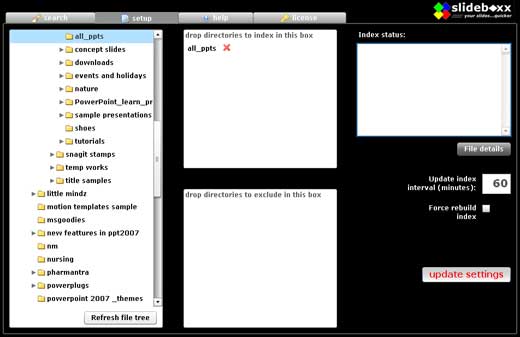
Figure 2: Update settings
- A window will pop-up as shown in Figure 3, which displays directories to index and directories to exclude. Confirm the
settings and click the Yes, Update Settings button.
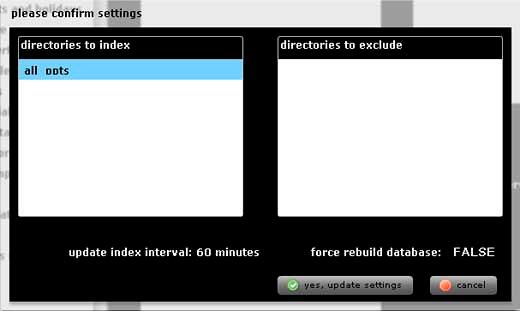
Figure 3: Confirm settings
- slideboxx will start building an index of your slides. This process may take a while, depending on the number of slides you
have.
Note: To check the indexing progress, check the index status box or hover over the system tray icon. This provides the total number
of slides to be indexed and how many have been completed. While the index is in progress you can search, but until it is complete, not all slides may
show up in your searches.
- Now go to the Search tab of the interface (see Figure 4), enter your search terms in search box and
click the Search button (highlighted in red).
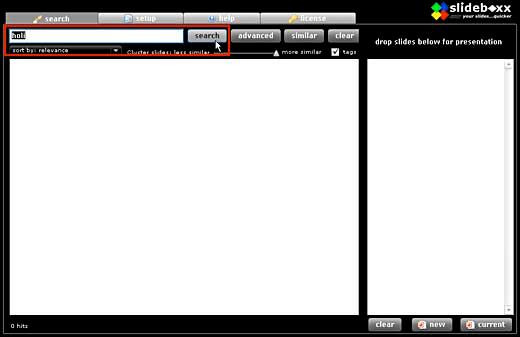
Figure 4: Search
- In the search results, you'll see the thumbnails for slides, as you can see in Figure 5.
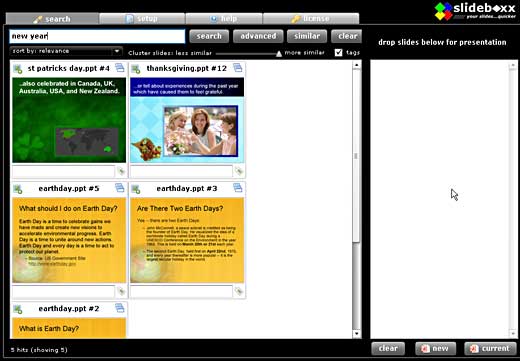
Figure 5: Search result- Once a search is executed, you can do the following:
- More Slides: To see other slides in the same presentation as a slide in your search results window, click on
the icon in the upper right corner of any slide thumbnail.
- Zoom: To zoom in on a slide, double-click on the slide thumbnail.
- Sorting Search Results: Sort the search results alphabetically, by creation date, or by relevance to the
search term. By default, slides are sorted by relevance, but you can change to another option using the sort dropdown list.
- Reduce Same / Similar Slides: If your search results include too many duplicate or similar slides use the
cluster slides slider to hide duplicate/similar slides.
- Tag Slides: You can add your personal tags to slides in the search results. The added tags become searchable
using the search text box. Just add/edit tags by typing them in the text box below the slide thumbnail, multiple tags can be added as long as you
separate them with commas. Once done, hit the Enter to save them.
- Clear Search Results: To clear the slide thumbnails from the slide search window, click the
Clear button.
- Path to a Presentation: To find the path to a presentation right-click the slide in the search results, and
choose Show Slide Details from the pop-up menu.
- Similar Slides: To find slides that are similar to a slide you have found, click on the slide, and then
click the Similar button on the toolbar area.
- Advanced Search: Clicking the Advanced button brings up the Advanced Search window, as shown in
Figure 6.
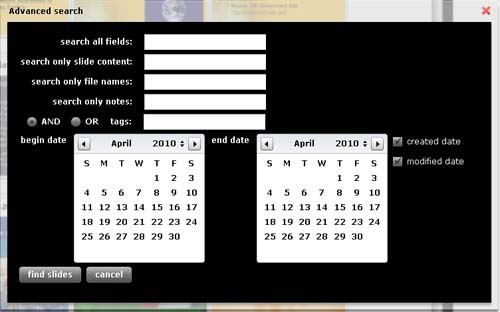
Figure 6: Advanced Search- Now, just drag the slides you want to reuse to the lightboxx window or click the Add icon on the top left of any
slide thumbnail (see Figure 7). Repeat with new searches and select slides as needed. In the bottom right side of the application
click the New button (highlighted in red) to create a new PowerPoint presentation with the lightboxx
window slides. You can also add these slides to an existing presentation by clicking the Current, rather than the New button.
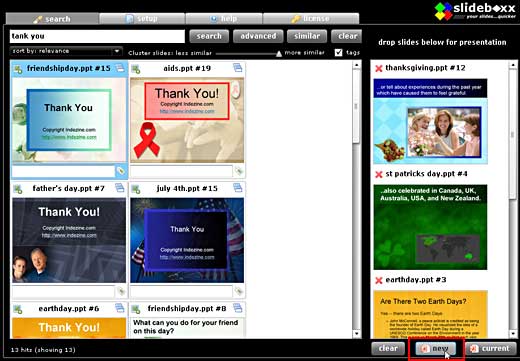
Figure 7: Add slides
- If you choose the New button, this will start generating a PowerPoint presentation from the selected slides in the lightboxx.
Thereafter, you'll see a File Download / Open window as shown in Figure 8.
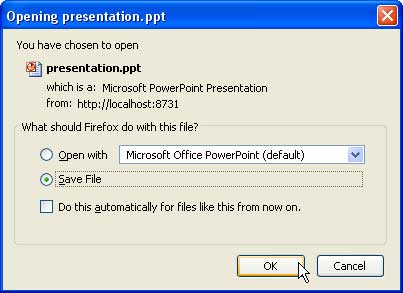
Figure 8: Save presentation
- Download and save the presentation.
Back
Pricing and Support
slideboxx costs $119.00 -- Zinali is providing a special April 2010 discount price of $99.00.
Support is through e-mail and online documentation.
Back
Conclusion
For $99 or $119, Zinali provides you with a slide indexing solution that anyone can use -- and the price:performance ratio is good enough for
individual users or enterprise business clients.
Back