Read the Indezine review of ToolBook Instructor 9.5.
Author: Geetesh Bajaj
Product/Version: PowerPoint
The amount of content available in the form of PowerPoint slides is amazing -- almost every computer literate person has a bank of slides, be it at their company, home, school, university, or elsewhere. Most of this content won't work too well when saved as a document -- but since slides typically have (or should have) small portions of large sized text with contrasting backgrounds and visuals, they end up becoming perfect as content for PDAs and Smartphones.
Products like ToolBook Instructor do a whole lot more than just such conversion, but in this review, we will focus on the PowerPoint capabilities of Toolbook Instructor, which will help you to convert your PowerPoint files into online, interactive learning course content with ToolBook's rapid eLearning content creation capabilities.
BackToolBook is a division of SumTotal Systems, Inc. (NASDAQ: SUMT) a global provider of talent and learning management solutions. With ToolBook, SumTotal took an early, decisive lead in the content development market with a solution that enables corporations to create content for effective eLearning initiatives. Today, organizations use ToolBook produced content across many industries including financial services, high-tech, healthcare, pharmaceutical, communications, manufacturing, government, and human resource consulting. You can learn more about the Toolbook Instructor, and download a free trial version of the product from their site.
ToolBook Instructor helps users and large companies create interactive content, quizzes, assessments, and software simulations. Content is deployed as HTML for distribution on the Internet or an intranet, delivered through SumTotal Learning Management solution, or any SCORM or AICC-compliant Learning Management System (LMS). All the learning courses created can be viewed interactively on major operating systems, web browsers, mobile phones and devices.
ToolBook Instructor comes as standalone application and is bundles with a capable PowerPoint add-in. In this review we are going to cover the add-in part, and show you how you can import your PowerPoint presentation into the ToolBook workflow, and add interactivity.
My contact at SumTotal Systems for this review was Brad Crain and Sujit Reddy - thank you, Brad and Sujit. Brad was also interviewed by this site.
BackYou can download the installer for either the full or trial version. Run the setup routine and follow the instructions. You'll end up with a ToolBook group under Home tab of the ribbon in PowerPoint 2007, as shown in Figure 1.
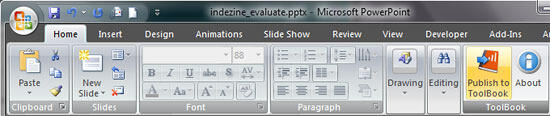
Figure 1: ToolBook group under home tab
Follow these steps to import Microsoft PowerPoint files into ToolBook Instructor 9.5:
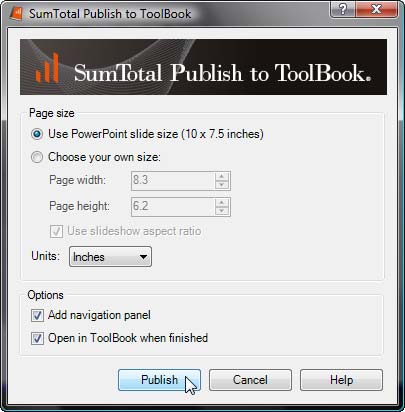
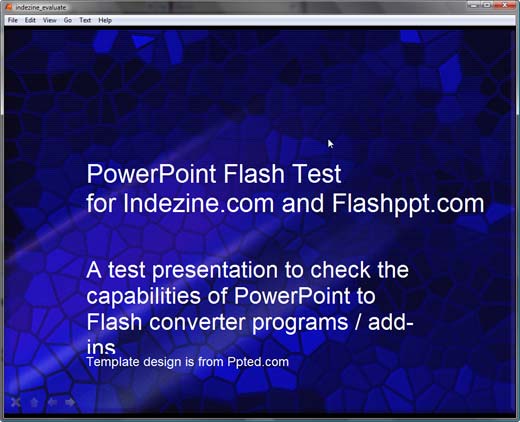

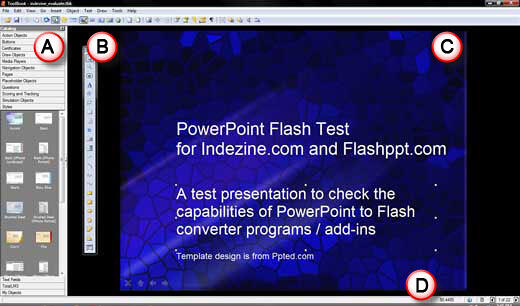
pane is a library which provides all the elements which is used to create learning courses such as draw objects, navigation objects, questions, pages, etc.
provides some basic objects such as shapes, lines, radio buttons, check buttons, etc.
is the area where you can make edits and add elements to the individual pages, and even preview them.
When edits are made, or elements are added to the page, you can switch to Reader view to see how the output will look like. To do so, choose the View | Reader option, as shown in Figure 6.
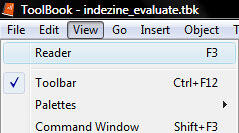
Figure 6: Reader
allows you to navigate to next and previous pages.
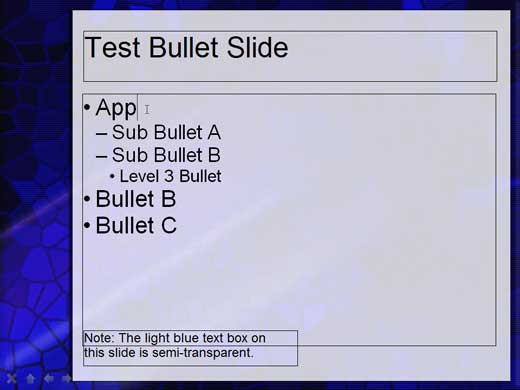
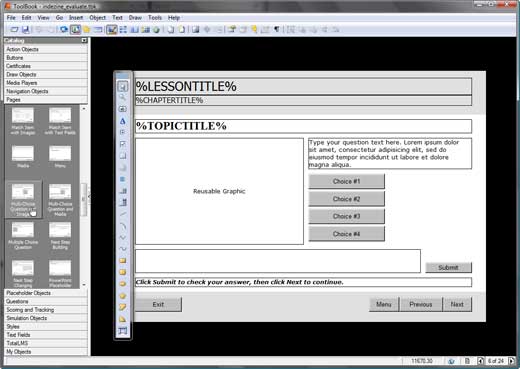
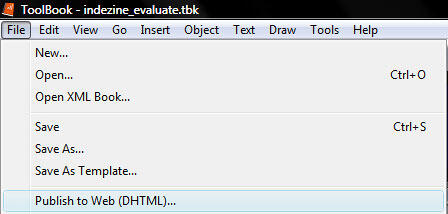
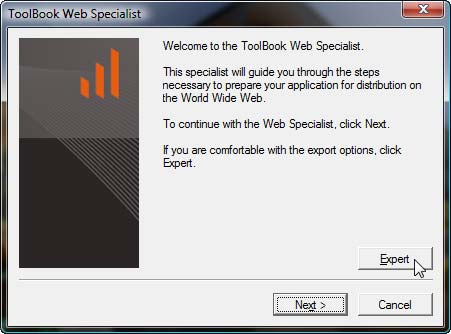
ToolBook Instructor 9.5 costs $2795.00.
Support options include an online learning center, e-mail and phone support, and online documentation.
BackToolBook Instructor is among the most able products in its class -- and the PowerPoint specific capabilities allow you to create quick mobile content from your slides. In addition, there's so much more you can create with Toolbook Instructor -- the product works with many file formats so you can import almost anything within the product, add interactivity, and export to various devices, online browsers, and also to traditional distributable CDs and DVDs.
BackYou May Also Like: Poland Flags and Maps PowerPoint Templates | OfficeOne ProTools Color Picker


Microsoft and the Office logo are trademarks or registered trademarks of Microsoft Corporation in the United States and/or other countries.