Jim Endicott shows how you can balance presentation delivery with presenting technology.
Author: Jim Endicott
Product/Version: PowerPoint
 Jim Endicott is a recognized consultant, designer, speaker specializing in professional presentation messaging, design and delivery. Jim has been a Jesse H. Neal award-winning columnist for Presentations magazine with his contributions to the magazine's Creative Techniques column. Jim has also contributed presentation-related content in magazines like Business Week, Consulting and Selling Power as well as a being a paid contributor for a number of industry-related websites.
Jim Endicott is a recognized consultant, designer, speaker specializing in professional presentation messaging, design and delivery. Jim has been a Jesse H. Neal award-winning columnist for Presentations magazine with his contributions to the magazine's Creative Techniques column. Jim has also contributed presentation-related content in magazines like Business Week, Consulting and Selling Power as well as a being a paid contributor for a number of industry-related websites.
Jim's company, Distinction, provides professional presentation design and training services for clients ranging from Fortune 500 executive teams to small business start-ups.
Unless you're a riveting $100,000/day nationally recognized keynote speaker, you've had to try to balance presentation delivery with presenting technology. To be honest, we haven't always done a stellar job as presenters. Some fearful presenters hide behind their technology to take focus away from mind-numbing content while the more bold wear it like a badge of honor. But in the end analysis, the truly great presenters forge a silent partnership between technology and presenter that allows each to do what they do best. Here are some tips to help you stay in balance.
We get no incremental points with an audience because we enjoy playing with our presentation hardware. In fact, it can create anxiety if they sense last minute technology challenges. Get there early enough to set up, get an image on the wall and have your title slide displaying 20-30 minutes before your audience arrives. This is in your best interest as well as theirs. You don't need the grief of last minute projector/laptop adjustments and they don't need to be a part of the behind the scenes efforts that make your presentation possible. Today's small and quieter projectors mean lower profile technology and less distraction for your audience. If you're integrating live video from a VCR, learn to transition seamlessly between computer and VCR with a single non-dramatic click on the remote. If you have multiple presenters, use a switch box to quickly toggle between laptops so time (and focus) is not lost on less important matters. Bottom line, invisible technology serves us better than technology that displaces presenters by virtual of size, noise or undo attention.
Presenters everywhere have discovered the freedom of non-tethered presenting. With the remote mouse capability of many of today's projectors or 3rd party remote devices, the potential exists to transition through images without fanfare. Unfortunately, with any presentation technology, we need to learn to use it correctly. Some presenters, with straight-arm, eye squinting accuracy, point their remote IR devices at the target to signal the advance of each presentation slide but miss the point. If we are to keep focus squarely on the presenter, it's essential we practice sufficiently with the device so that images appear to move/change on screen effortlessly. This type of fluidity insures that our thoughts are not broken up like periods in a paragraph - but flow smoothly from image to image - almost at will. Practice talking through your slide transitions as imagery changes on screen. This simple technique alone will set you apart from the presentation crowd.
Let's face it, we want an audiences total attention. In fact, we get bummed out when someone two rows back appears disinterested or is checking accumulated email during the presentation. The frequent presenter realizes that the potential for competition is present between screen and presenter. Unfortunately, the outcome of that competition is often determined by who is bigger and louder. That battle is won with brains not brawn. Presenters need to better refine the art of guiding the audience's eye and directing their focus. Remember, the audience will take your lead. As you take a few steps forward towards them, their attention naturally moves to you. When there is movement on screen, it quickly shifts there. (This is a great case for only an appropriate use of animation effects). When you blank out the screen altogether ("b" key when in PowerPoint) attention goes to the single source of visual reinforcement - you. When you take a few steps back and towards the screen and focus your attention there, the audiences focus quickly follows. We are not helpless pawns in this process. We are the chess masters orchestrating all the elements of the "game." Our delivery "plan" is as much a part of the presentation process as the graphics themselves. How well are you planning?
The ultimate goal for every presenter is to ensure that our presentations are more about products, not lumens- partnerships not resolution values - strategic messages not cables and duct tape. But our occasional preoccupation with the mechanics over the message means we often start our presentations at a distinct disadvantage. Our mental preparation gets diverted at a critical time. How prepared are you? Projectors manufacturers have done their part with smaller, brighter and quieter technology, now it's time we remember what our role is and stick to it.
You May Also Like: Why Should You Be Using and Mastering PowerPoint’s Triggers? | A Trainer’s Guide to PowerPoint: Conversation with Mike Parkinson



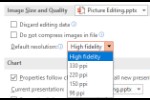
Microsoft and the Office logo are trademarks or registered trademarks of Microsoft Corporation in the United States and/or other countries.