Learn about PowerPoint version 2012.
Author: Geetesh Bajaj
Product/Version: PowerPoint
It's so easy to be optimistic about the next version of PowerPoint. Microsoft has added tons of new features to the program in what might be the most revolutionary release of this venerated presentation platform. For many users, this might not be great news because these changes may entail a certain amount of unlearning. We know that feeling well enough because we were zapped when we saw PowerPoint without any menus! However, in just two days, we are no longer zapped. In fact, we are happy.
First, let us explore the interface. The screenshot below is the new PowerPoint and you'll notice that the menus and toolbars have given way to the new ribbon interface that changes dynamically depending upon what you have selected on the slide. And yes, if that sounds like too much hand-holding, you can get to any of those ribbons anytime by clicking on the required ribbon tabs on your own.
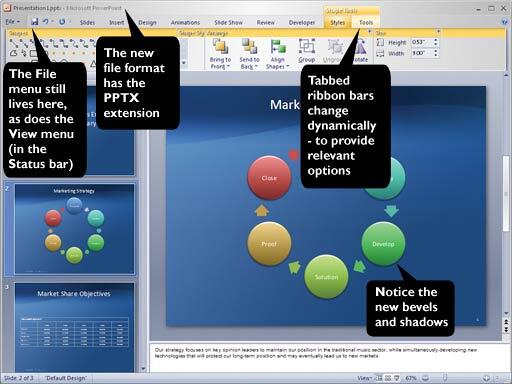
About the ribbons themselves, think of them as always-available tabbed dialog boxes that are just one click away, and the menus in the older version actually got you those very options that you see in the ribbon tabs. Thus most options now are just one click away now rather than the earlier two clicks. Also, the options don't have any OK, Apply, or Preview buttons. Just select the option and you'll see it applied on the slide dynamically.
At least two menus still live in the new PowerPoint version. The File menu is available at the same place you would expect it to be; and the options are the same too, including the familiar open and save choices. The View menu has moved to the right of the status bar along with a slider-based view magnification option. Once you get used to the slider-based view magnification, you'll wonder how you lived without it all these years!
PowerPoint 12's ribbon interface works best with a slightly higher resolution. Although, it is usable with a screen resolution of 800 x 600 pixels, we'll say that you won't benefit much with anything lesser than 1024 x 768 pixels—and the more pixels you can spare, the ribbons and the intuitiveness work better! We consider 1024 x 768 as almost a standard these days. So, that's not a great worry.
The file format is going to change too. The new file extension will be called PPTX, and you'll be able to save your presentations to the existing PPT format as well. The file format is one of the best new features in the new version of PowerPoint. It's more robust and expandable, and Microsoft is opening up the file format so that third-party applications can add more features and programmability to the format. That certainly is a brave move that promises so much more for end users.
If you looked at the screenshot above, we are sure you must have noticed the great new look on the slides themselves. That's the result of new graphic improvements in the whole Office suite. The shapes themselves have bevels and soft shadows, and trust us, they look like some eye candy!
There's so much more, and we'll probably provide more details as soon as they are available. But, the biggest new feature is a direct PDF export option. All Office applications including PowerPoint will now be able to export to the PDF format.
You May Also Like: Presentation Procrastinators: 04 | Tips for Building Reports in PowerPoint



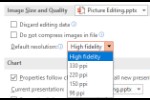
Microsoft and the Office logo are trademarks or registered trademarks of Microsoft Corporation in the United States and/or other countries.