We look at 8 roles that pictures can play within your presentations.
Author: Robert Lane and Andre Vlcek
Product/Version: PowerPoint
Getting Their Attention
The Magic of Picture Roles
Including pictures in presentations is a simple and powerful way of expanding your expressive potential as a speaker. Pictures communicate at levels beyond the descriptive possibilities of words and bathe the brain in much desired visual stimulation. At the same time, not all pictures are created equally. Choosing the right images, and using them in the right ways, can greatly impact your effectiveness.
 Robert Lane is a US-based presentation consultant specializing in visually interactive communication theory and is the author of Relational Presentation, a Visually Interactive Approach. His website features free demonstration video clips, tutorials, guides, and other resources that further explain the concepts discussed in this article.
Robert Lane is a US-based presentation consultant specializing in visually interactive communication theory and is the author of Relational Presentation, a Visually Interactive Approach. His website features free demonstration video clips, tutorials, guides, and other resources that further explain the concepts discussed in this article.
 Andre Vlcek is an Australian-based sales consultant and Managing Director of Aspire Communications Australia. He and Robert are co-authoring the forthcoming book Selling Visually with PowerPoint.
Andre Vlcek is an Australian-based sales consultant and Managing Director of Aspire Communications Australia. He and Robert are co-authoring the forthcoming book Selling Visually with PowerPoint.

Figure 1: Courtesy Johnny Male
Johnny changed the slide…, and you could hear a pin drop. No question about it. The picture he showed was powerful. It said more than words or text possibly could express. His audience didn’t know that the difference between 30 and 40 mph can mean life or death. Hit a child at 30 mph and there is an 80% chance they will live. Hit them at 40 mph and there is an 80% chance they will die. “How many times do we speed in residential areas?” he asked his audience.
Johnny and some 70 other instructors in Maine display that picture regularly—along with many other concrete, simple, descriptive visuals—while teaching the Maine Driving Dynamics classes. He explains why. "If we just stand up there lecturing, flashing bullet points full of crash statistics and road rules, people drift quickly and we lose their attention. But let me tell you, when we use a lot of pictures, graphics, and video, coupled with occasional stories here and there, that’s when we’ve got them. They get the message."
Johnny is not alone in his excitement for visual expression. He’s part of an attitude revolution that’s sweeping a new generation of PowerPoint presenters as they set aside text-heavy slides in favor of picture-based content. For them, visual displays do more than just add color. Slides literally ‘speak visually’, filling in details that are difficult, if not impossible, to communicate via spoken words or bullet points alone.
Most will tell you, however, that this transition to visual communication doesn’t happen by accident. Many struggle with the idea of retiring bullets points. It’s easy, after all, just to type words on slides, but how do we translate our thoughts into visually rich displays—especially while dealing with abstract concepts? What are the rules of the game? And for that matter, what does any given picture mean and how is it best used?
BackLet’s address those questions by looking at a few ways pictures help presenters visually express ideas. Over the years, we’ve observed at least 20 different ways people take advantage of pictures in presentations, what are called picture roles. These roles are marvelous. They can jumpstart creativity and at the same time provide templates for picture use. In this article, we’ll explore eight roles in particular, but you also may wish to read full descriptions of all twenty roles by downloading the free Picture Roles Guide available on the Aspire site.
Decoration: The most basic picture role is also the one most commonly used: adding decoration to a slide. In Figure 2, below, the gentleman in the upper left corner is decorative. He isn’t lending any significance to the slide’s message. He isn’t clarifying the data in any way, providing context, or adding meaning. His sole purpose is to stand there looking business-like, giving a touch of decorative flare to an otherwise rather bland and typical slide. If he were removed, nothing about the slide’s message would change at all.
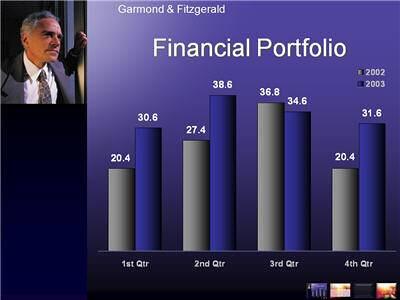
Figure 2
Applying pictures in this way, for purely decorative effect, is popular among novice visual communicators, but it’s actually the weakest of all the roles. Decorative pictures essentially are visual fluff—expendable and potentially distracting. They are problematic if used excessively.
That’s because our brain is wired to seek out and categorize visual stimuli. Numerous studies have shown that pictures inherently, and automatically, attract attention, especially pictures of people, animals, or anything that implies possible danger. Presenters who throw pictures onto slides randomly, for no purpose other than to fill space or look pretty, risk unduly distracting viewers and leaving them with a subconscious sense of, “Why are these pictures here? They don’t mean anything.” It’s kind of like yelling “FIRE” over and over when there are no flames. Eventually, audience members assume all your visuals are meaningless and try to ignore them—a behavior you definitely don’t want.
Back


Microsoft and the Office logo are trademarks or registered trademarks of Microsoft Corporation in the United States and/or other countries.