Page 373 of PowerPoint tutorials, presentation essentials, personality interviews, and PowerPoint news.
Previous Archive Page | Next Archive Page
Author: Geetesh Bajaj
Product/Version: PowerPoint
March 20, 2023
What if you want to add new PowerPoint shapes with the same formatting as the existing ones? To some effect, you can duplicate slide objects in PowerPoint. You select a shape and press the Ctrl + D keyboard shortcut if you are using Windows. Mac users will use the similar Cmd + D keyboard shortcut. However, such duplication copies everything: the shape, its text content, and its format attributes, such as all fills, outlines, and effects. However, you may only want to use those fill, outline, and effect attributes for other shapes you create. In other words, you do not want to copy the shape itself or the text it contains.
Learn to use the Format Painter effectively in PowerPoint for the Web.
March 16, 2023
What if you want to add new PowerPoint shapes with the same formatting as the existing ones? To some effect, you can duplicate slide objects in PowerPoint. You select a shape and press the Cmd + D keyboard shortcut. However, such duplication copies everything: the shape, its text content, and its format attributes, such as all fills, outlines, and effects. However, you may only want to use those fill, outline, and effect attributes for other shapes you create. In other words, you do not want to copy the shape itself or the text it contains.
Learn to use the Format Painter effectively in PowerPoint 365 for Mac.
March 14, 2023
We first bring you a feature from Jerry Weissman, a celebrated author who talks about why first impressions matter. For presenters, he says, "you have a maximum of 90 seconds to engage your audience."
PowerPoint 365 for Mac users can learn about manipulating shapes using special handles. So, if you're ever feeling like you need a change, just grab one of these handles and go to town! We also bring you quotes, press releases, and templates from the last few days.
Stay informed about updated tutorials and happenings related to PowerPoint and presenting.
March 13, 2023
What if you want to add new PowerPoint shapes with the same formatting as the existing ones? To some effect, you can duplicate slide objects in PowerPoint. You select a shape and press the Ctrl + D keyboard shortcut. However, such duplication copies everything: the shape, its text content, and its format attributes, such as all fills, outlines, and effects. However, you may only want to use those fill, outline, and effect attributes for other shapes you create. In other words, you do not want to copy the shape itself or the text it contains.
Learn to use the Format Painter effectively in PowerPoint 365 for Windows.
March 10, 2023
In his international bestseller Blink: The Power of Thinking Without Thinking, author Malcolm Gladwell writes about how people make snap judgments based on first impressions. While Gladwell’s time frame for a first impression is just two seconds, I’ll give you a bit more leeway for your presentations: you have a maximum of 90 seconds to engage your audience.
Read more with Jerry Weissman.
March 1, 2023
PowerPoint provides you with so many different shape types, and you can format them in a variety of ways. You can resize, rotate, and flip them, and there are also special yellow handles that let you change some aspects of the shape. They enable you to change some facets of the selected shape, or in some cases, you can change the entire shape. So, if you feel like you need a change, just grab one of these handles and go to town!
Learn about the special handles that allow you to manipulate shapes in PowerPoint 365 for Mac.
February 28, 2023
We begin with a feature by Laura Autumn Cox of Toastmasters International, who says that if you can hold a conversation, you can ace a job interview. To help you nail this potentially life-changing moment of rapport-building, she highlights four key things to bear in mind.
We then look at the special yellow round handles that let you change some aspects of the shape in PowerPoint 365 for Windows. These handles enable you to change some facets of the selected shape, or in some cases, you can change the entire shape. In other tutorials, PowerPoint 365 for Mac and PowerPoint for the Web users can learn how to change existing shapes. We also bring you quotes, press releases, and templates from the last few days.
Stay informed about updated tutorials and happenings related to PowerPoint and presenting.
February 24, 2023
PowerPoint provides you with so many different shape types, and you can format them in a variety of ways. You can resize, rotate, and flip them, and there are also special yellow round handles that let you change some aspects of the shape. They enable you to change some facets of the selected shape, or in some cases, you can change the entire shape. So, if you feel like you need a change, just grab one of these handles and go to town!
Learn about the special handles that allow you to manipulate shapes in PowerPoint 365 for Windows.
February 20, 2023
As we all know, shapes can often look very similar to each other. This similarity can sometimes lead to us using the wrong shape for a project, which can be a huge time waster. For example, you may create a 5-pointed star when you need a star with 4 or 8 points. Or you may have worked on a shape and applied effects, animations, and fills to it, only to later realize that you used the wrong one or that the client wants a different shape. In cases like this, you may think it’s best to delete the existing shape and start over again. However, we’re here to tell you that there’s no need to do so! Why? That’s because there is an easier option to change existing shapes. Well, that’s not entirely true in PowerPoint for the Web, but with a little help from desktop versions on Windows or the Mac, you can do so!
Learn how to change one shape to another in PowerPoint for the Web.
February 16, 2023
An ugly fusion of fever dream and blind date – that’s how many people feel about job interviews. According to recent research, 93% of interview candidates suffer interview anxiety at some point in their working lives. A lot can be riding on a job interview, so fear of rejection is understandable. But just 2% of candidates applying for jobs are selected for an interview, and for each vacancy, employers will interview an average of 6 candidates, so, if you’re attending a job interview, you’re already thought of more highly than a lot of other applicants. You’re part of an elite.
Read more with Laura Autumn Cox of Toastmasters International.
February 15, 2023
Shapes can often look very similar to one another, which can lead to accidentally using the wrong shape for a project. With a little bit of knowledge, you can avoid these mistakes and save yourself time and frustration. For example, you may create a 5-pointed star when you need a star with 4 or 8 points. Or you may have worked on a shape and applied effects, animations, and fills to it, only to later realize that you used the wrong one or that the client wants a different shape. In cases like this, it's best to delete the existing shape and start over again. Well, there is an easier option to change existing shapes.
Learn how to change one shape to another in PowerPoint 365 for Mac.
February 14, 2023
We first bring you an interview with John Korchok of Brandwares, who talks about his new Icon Gallery add-in for PowerPoint. We then bring you a special offer for the upcoming Present to Succeed online and in-person conference that is being held on April 28th, 2023.
PowerPoint 365 for Windows users can learn how they can change one shape to another without having to delete existing shapes and add new ones. PowerPoint for the Web users can learn how to flip shapes in their slides. We also bring you quotes, press releases, and templates from the last few days.
Stay informed about updated tutorials and happenings related to PowerPoint and presenting.
February 10, 2023
Like many things in life, shapes can often look very similar to one another. This can lead to accidentally using the wrong shape for a project, which can translate to loss of time and frustration. For example, you may create a 5-pointed star when you needed a star with 4 or 8 points. Or you may have worked on a shape and applied effects, animations, and fills to it, only to later realize that you used the wrong shape or that the client wants a different shape. In cases like this, you may think it’s best to delete the existing shape and start over again. Well, there is an easier option that changes existing shapes.
Learn how to change one shape to another in PowerPoint 365 for Windows.
February 9, 2023
John Korchok has been creating reliable branded Office templates and web sites for more than 20 years. He is certified as a Microsoft Office Specialist Master, is an award-winning technical writer and is skilled in programming VBA, JavaScript for PDF and web, HTML, CSS, and PHP. John is a moderator for Microsoft Answers and a volunteer at Stack Overflow, providing answers for Word and PowerPoint for Windows and macOS. He currently works for Brandwares in metropolitan New York. In this conversation, John talks about his new Icon Gallery add-in for PowerPoint.
February 6, 2023
The shape on your slide looks perfect. However, if you feel like your slide design is a little too same-old, one way to change it up is to flip your shapes! This simple change can give your design a whole new look while still staying on brand and within the bounds of your slide content. So next time you're looking for a quick refresh, try flipping your shapes.
Learn how to flip shapes in PowerPoint for the Web.
January 31, 2023
We first bring you an interview with Meghan Dotter, who speaks about her new book, The Reluctant Presenter, which explains how to create a mindset of helping the audience. Next, Kacharuk Marukpitak shares how you can use his free tool, the Circular Graphics Maker for PowerPoint. Renowned author Jerry Weissman returns this time and shares some fascinating techniques on how to remember what to say.
We then look at flipping shapes in various versions of PowerPoint. We also bring you quotes, press releases, and templates from the last few days.
Stay informed about updated tutorials and happenings related to PowerPoint and presenting.
You May Also Like: Return to First Slide and Audio No Longer Plays in PowerPoint | Are You Prepared?
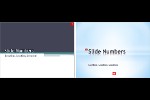



Microsoft and the Office logo are trademarks or registered trademarks of Microsoft Corporation in the United States and/or other countries.