Learn how to use Microsoft SmartArt graphics in PowerPoint.
Author: Geetesh Bajaj
Product/Version: PowerPoint
You May Also Like: Three Ways to Make a Presentation Effective | Curtain PowerPoint Templates

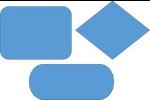

Microsoft and the Office logo are trademarks or registered trademarks of Microsoft Corporation in the United States and/or other countries.