Learn techniques on working with text, and formatting fonts in various versions of Microsoft PowerPoint.
Author: Geetesh Bajaj
Product/Version: PowerPoint
| Feature | All Versions |
365 Windows |
365 Mac |
2019 Windows |
2019 Mac |
2016 Windows |
2016 Mac |
2013 Windows |
2011 Mac |
2010 Windows |
2008 Mac |
2007 Windows |
2003 Windows |
For the Web |
iOS iPad |
iOS iPhone |
Android Tablet |
Android Phone |
Windows Phone |
|---|---|---|---|---|---|---|---|---|---|---|---|---|---|---|---|---|---|---|---|
| 05-01 | Text Basics | ||||||||||||||||||
| Inserting a Text Box | Y | Y | Y | Y | Y | ||||||||||||||
| Selecting Text | Y | Y | Y | Y | Y | ||||||||||||||
| Text Alignment | Y | Y | Y | ||||||||||||||||
| Insert Dummy Text | Y | Y | Y | Y | Y | ||||||||||||||
| Stop Underlining Your Descenders! | Y | ||||||||||||||||||
| Feature | All Versions |
365 Windows |
365 Mac |
2019 Windows |
2019 Mac |
2016 Windows |
2016 Mac |
2013 Windows |
2011 Mac |
2010 Windows |
2008 Mac |
2007 Windows |
2003 Windows |
For the Web |
iOS iPad |
iOS iPhone |
Android Tablet |
Android Phone |
Windows Phone |
|---|---|---|---|---|---|---|---|---|---|---|---|---|---|---|---|---|---|---|---|
| 05-02 | Fonts | ||||||||||||||||||
| Font Types and Sizes | Y | Y | Y | Y | Y | ||||||||||||||
| Format Font Attributes (Styles) | Y | Y | Y | Y | Y | ||||||||||||||
| Font Dialog Box | Y | Y | Y | Y | Y | Y | |||||||||||||
| Embed Fonts | Y | Y | Y | Y | |||||||||||||||
| Replace Fonts | Y | Y | Y | Y | |||||||||||||||
| Use Safe Fonts Available on All Systems | Y | ||||||||||||||||||
| Can this Font be Embedded in PowerPoint? | Y | ||||||||||||||||||
| Alternatives to Safe Fonts in PowerPoint | Y | ||||||||||||||||||
| Find Substituted Fonts in PowerPoint | Y | ||||||||||||||||||
| Font Collections | Y | ||||||||||||||||||
| Feature | All Versions |
365 Windows |
365 Mac |
2019 Windows |
2019 Mac |
2016 Windows |
2016 Mac |
2013 Windows |
2011 Mac |
2010 Windows |
2008 Mac |
2007 Windows |
2003 Windows |
For the Web |
iOS iPad |
iOS iPhone |
Android Tablet |
Android Phone |
Windows Phone |
|---|---|---|---|---|---|---|---|---|---|---|---|---|---|---|---|---|---|---|---|
| 05-03 | Bullets and Numbering | ||||||||||||||||||
| Change Bullet Styles | Y | Y | Y | Y | |||||||||||||||
| Customize the Bullet Size and Color | Y | Y | Y | Y | |||||||||||||||
| Picture Bullets | Y | Y | Y | Y | |||||||||||||||
| Import Pictures for Bullets | Y | Y | Y | ||||||||||||||||
| Use Dingbats and Other Characters as Bullets | Y | Y | Y | Y | |||||||||||||||
| Create Your Own Picture Bullets | Y | Y | Y | Y | |||||||||||||||
| Change Bulleted List to Numbered List | Y | Y | Y | Y | |||||||||||||||
| Change the Numbered List Style | Y | Y | Y | Y | |||||||||||||||
| Start or Restart Numbering for Lists | Y | Y | Y | Y | Y | ||||||||||||||
| Feature | All Versions |
365 Windows |
365 Mac |
2019 Windows |
2019 Mac |
2016 Windows |
2016 Mac |
2013 Windows |
2011 Mac |
2010 Windows |
2008 Mac |
2007 Windows |
2003 Windows |
For the Web |
iOS iPad |
iOS iPhone |
Android Tablet |
Android Phone |
Windows Phone |
|---|---|---|---|---|---|---|---|---|---|---|---|---|---|---|---|---|---|---|---|
| 05-04 | Indents and Markers | ||||||||||||||||||
| Indent Markers (Carets) for Bulleted and Numbered Lists | Y | Y | Y | ||||||||||||||||
| Tweak Bullets With First Line Indent Marker | Y | Y | Y | ||||||||||||||||
| Tweak Bulleted Lists With Hanging Indent Marker | Y | Y | Y | ||||||||||||||||
| Tweak Bulleted Paragraphs With Left Indent Marker | Y | Y | Y | ||||||||||||||||
| Set Text Indentation using Numerical Values | Y | Y | Y | ||||||||||||||||
| Feature | All Versions |
365 Windows |
365 Mac |
2019 Windows |
2019 Mac |
2016 Windows |
2016 Mac |
2013 Windows |
2011 Mac |
2010 Windows |
2008 Mac |
2007 Windows |
2003 Windows |
For the Web |
iOS iPad |
iOS iPhone |
Android Tablet |
Android Phone |
Windows Phone |
|---|---|---|---|---|---|---|---|---|---|---|---|---|---|---|---|---|---|---|---|
| 05-05 | Symbols | ||||||||||||||||||
| Insert Symbol | Y | Y | Y | Y | Y | Y | Y | ||||||||||||
| Add an Em Dash | Y | Y | Y | ||||||||||||||||
| Insert a Check Mark or Tick Mark | Y | Y | Y | ||||||||||||||||
| Insert a Cross Mark or X Mark | Y | Y | Y | ||||||||||||||||
| Add Subscript and Superscript | Y | Y | Y | ||||||||||||||||
| Insert a Nonbreaking Dash | Y | ||||||||||||||||||
| Insert a Nonbreaking Space | Y | ||||||||||||||||||
| Insert Equations | Y | ||||||||||||||||||
| Feature | All Versions |
365 Windows |
365 Mac |
2019 Windows |
2019 Mac |
2016 Windows |
2016 Mac |
2013 Windows |
2011 Mac |
2010 Windows |
2008 Mac |
2007 Windows |
2003 Windows |
For the Web |
iOS iPad |
iOS iPhone |
Android Tablet |
Android Phone |
Windows Phone |
|---|---|---|---|---|---|---|---|---|---|---|---|---|---|---|---|---|---|---|---|
| 05-06 | Text Formatting | ||||||||||||||||||
| Selecting and Changing Text | Y | Y | Y | ||||||||||||||||
| Move or Reposition Text Boxes on a Slide | Y | Y | Y | Y | Y | ||||||||||||||
| Move or Reposition Text Boxes Accurately on a Slide | Y | Y | Y | Y | Y | ||||||||||||||
| Text Box Autofit Options | Y | Y | Y | Y | Y | ||||||||||||||
| Resize Text Boxes on a Slide | Y | Y | Y | Y | Y | ||||||||||||||
| Resize Text Boxes Accurately on a Slide | Y | Y | Y | Y | |||||||||||||||
| Text Layout Options | Y | Y | Y | ||||||||||||||||
| Internal Margin Options for Text Containers | Y | Y | Y | ||||||||||||||||
| Character Spacing for Text | Y | Y | Y | Y | |||||||||||||||
| Columns Within Text Containers | Y | Y | Y | ||||||||||||||||
| Change Text Case | Y | Y | Y | ||||||||||||||||
| Copying Text Attributes With Format Painter | Y | Y | Y | ||||||||||||||||
| Format Text Attributes Within the Mini Toolbar | Y | Y | |||||||||||||||||
| Set as Default Text Box | Y | Y | Y | ||||||||||||||||
| Feature | All Versions |
365 Windows |
365 Mac |
2019 Windows |
2019 Mac |
2016 Windows |
2016 Mac |
2013 Windows |
2011 Mac |
2010 Windows |
2008 Mac |
2007 Windows |
2003 Windows |
For the Web |
iOS iPad |
iOS iPhone |
Android Tablet |
Android Phone |
Windows Phone |
|---|---|---|---|---|---|---|---|---|---|---|---|---|---|---|---|---|---|---|---|
| 05-07 | WordArt (incl. Text Fills, Lines, and Effects) | ||||||||||||||||||
| WordArt Styles (Quick Styles) | Y | Y | Y | ||||||||||||||||
| Text Fills | Y | Y | Y | Y | |||||||||||||||
| Picture Fills for Text | Y | Y | Y | ||||||||||||||||
| Text Characters with Picture Fills | Y | ||||||||||||||||||
| Gradient Fills for Text | Y | Y | Y | ||||||||||||||||
| Texture Fills for Text | Y | Y | Y | ||||||||||||||||
| Using Custom Textures as Fill for Text | Y | Y | Y | ||||||||||||||||
| Pattern Fills for Text | Y | Y | Y | ||||||||||||||||
| Text Outline | Y | Y | Y | ||||||||||||||||
| Gradient Outline for Text | Y | Y | Y | ||||||||||||||||
| Text Effects | Y | Y | Y | ||||||||||||||||
| Text Transforms | Y | Y | Y | ||||||||||||||||
| Advanced Text Transforms | Y | Y | Y | ||||||||||||||||
| Feature | All Versions |
365 Windows |
365 Mac |
2019 Windows |
2019 Mac |
2016 Windows |
2016 Mac |
2013 Windows |
2011 Mac |
2010 Windows |
2008 Mac |
2007 Windows |
2003 Windows |
For the Web |
iOS iPad |
iOS iPhone |
Android Tablet |
Android Phone |
Windows Phone |
|---|---|---|---|---|---|---|---|---|---|---|---|---|---|---|---|---|---|---|---|
| 05-09 | Text Advanced | ||||||||||||||||||
| Highlight Text | Y | Y | Y | Y | |||||||||||||||
| Remove and Copy Highlighting for Text | Y | Y | Y | ||||||||||||||||
You May Also Like: Themes, Templates, Masters, and Layouts | Shapes


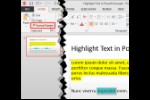

Microsoft and the Office logo are trademarks or registered trademarks of Microsoft Corporation in the United States and/or other countries.